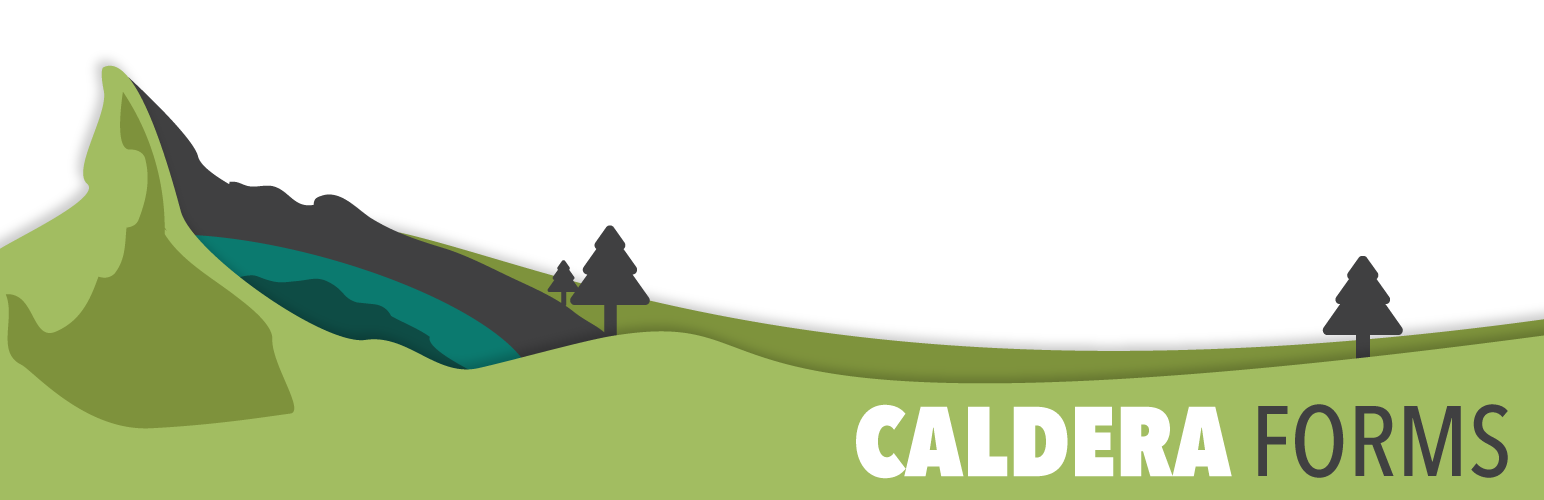This getting started guide article covers the processes of saving a new form as well as previewing a new or existing form.
Saving And Previewing A Form

Steps To Saving And Previewing A New Form
Step 1 : Go To The Caldera Forms Admin Page
Starting from the WordPress Dashboard, you can navigate to the Caldera Forms Admin Page by hovering over the Caldera Forms icon and in the drop-down menu clicking on Forms.
Step 2 : Creating A New Form
Create a new form by clicking on New Form in the top Caldera Forms menu bar.
Step 3 : Saving The Form
Save a form by clicking on Save Form in the top Caldera Forms menu bar. If successful, a pop-down notice appears and states “Updated Successfully”.
Step 4 : Previewing The Form
Preview a form by clicking on Preview Form in the top Caldera Forms menu bar. A new browser tab automatically opens while the current form displays on the page.
Please note:
- Previewing a form is only available to the website administrator.
- Being in preview mode does not change form behavior. All emails will be sent, all processors will be processed.
- We recommend that you do your final form testing on a published page using the form’s shortcode while logged out.