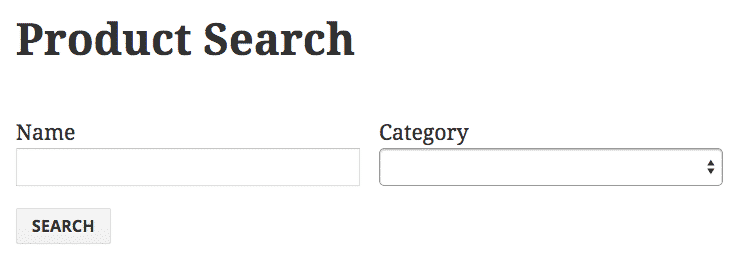Using an eCommerce plugin like WooCommerce or Easy Digital Downloads, makes it easy to get an online store set up on your WordPress site. Getting all of your products into the site and and configure a shopping cart and payment gateways.
The more products you have, the harder it is for customers to get to the product they want. An intuitive search gets them there.
We have two new screencasts this week on customizing your WordPress eCommerce site, and making it more searchable using Caldera Easy Pods. The first screencast covers creating a product search for a WooCommerce powered site:
In the screencast, I show you how to extend WooCommerce’s custom post type “product” using Pods, and then create a product search form using Caldera Easy Pods and Caldera Forms. The video is about 7 minutes. I cheated and set up the Pods Template for results ahead of time, and didn’t have to deal with custom CSS, but I think this shows you how quickly you can create an intuitive and responsive search form on your site.
In addition to the screencast, I have added a new tutorial walking you through how the form works. In the tutorial I also suggest some additional opportunities to customize WooCommerce or any eCommerce plugin with Pods.
For that screencast and tutorial I used WooCommerce, as I was used to using Easy Digital Downloads, which is what we use on this site for selling our plugins. We have extended the “download” custom post type it adds with Pods so we can use it with Easy Pods and so we can add additional custom fields. This enabled us to create the featured plugins section on our front-page.
In addition to the search forms, we are able to use Easy Pods on our site to create many of the lists on our sites. The two plugins lists on our plugins page are created using two Easy Pods.
Static lists of content are only so useful. Searchable lists, that update without refreshing the page, create an engaging user experience.
The second screencast covers how we built the Caldera Forms add-ons search as well as the Caldera Answers knowledge base. For more information on how to create similar search forms, see this tutorial.