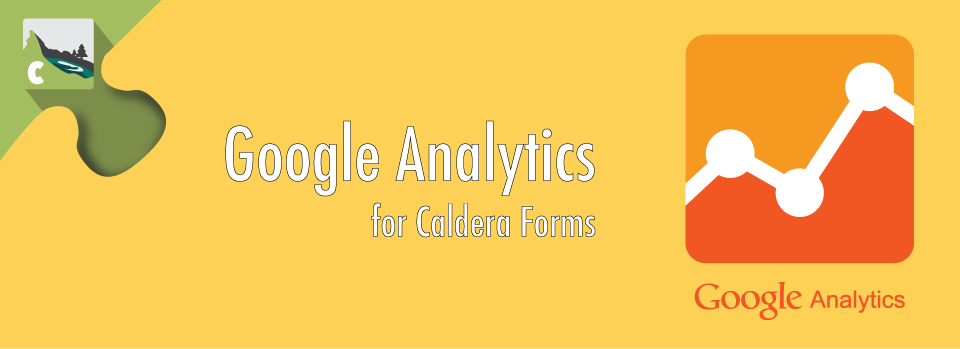Google Analytics event tracking is a feature of the Caldera Forms Google Analytics Tracking add-on. This add-on also provides eCommerce tracking through a separate processor, the documentation for that processor can be found here.
Google Analytics event tracking is a feature of the Caldera Forms Google Analytics Tracking add-on. This add-on also provides eCommerce tracking through a separate processor, the documentation for that processor can be found here.
Before starting, make sure you have Caldera Forms 1.4.8 or later installed as well as the Caldera Forms Google Analytics Tracking add-on plugin installed. Activate both plugins.
It is very important that you have set up the global settings for Google Analytics. This is covered in the getting started guide.
Adding The Processor To Your Form
 From the form editor click on the Processors tab. In the processors tab click the Add Processor button. Then select the Google Analytics Events processor.
From the form editor click on the Processors tab. In the processors tab click the Add Processor button. Then select the Google Analytics Events processor.
Setting Up Custom GA Events For Caldera Forms
This processor can send two events, both are optional:
- Form Load Event – This event is reported whenever a page with this form is loaded
- Form Submit Event – This even is reported whenever the form is submitted.
Both of these events have four settings each. For each of the two event you must set “category” and “action” or the event will not be sent
- Category – How Google Analytics will categorize this event. You should probably use “Forms”
- Action – What action to record. You should probably use “load” Or “submit”
- Label – How to label this event. You should probably use the name of the form
- Value – What value to apply. You should probably use the {entry_id} magic tag
Please keep in mind that query strings can be used via {get:*} magic tags. If you are driving traffic to a landing page and include an identifying query variable. You can use report that to Google Analytics.
If Caldera Forms Google Analytics Events Are Not Reporting
If you have the Caldera Forms Google Analytics add-on setup to report custom events and these events are not showing up in Google Analytics dashboard, please check the following things:
- Make sure that the global settings for UA code and domain are set and are correct in the Google Analytics submenu.
- Make sure that in the Google Analytics dashboard that you are looking at today’s date. By default Google analytics shows yesterday’s data so this will not show events you just sent while testing your form.
- Make sure that you have set category and action for the type of event you wish to send.