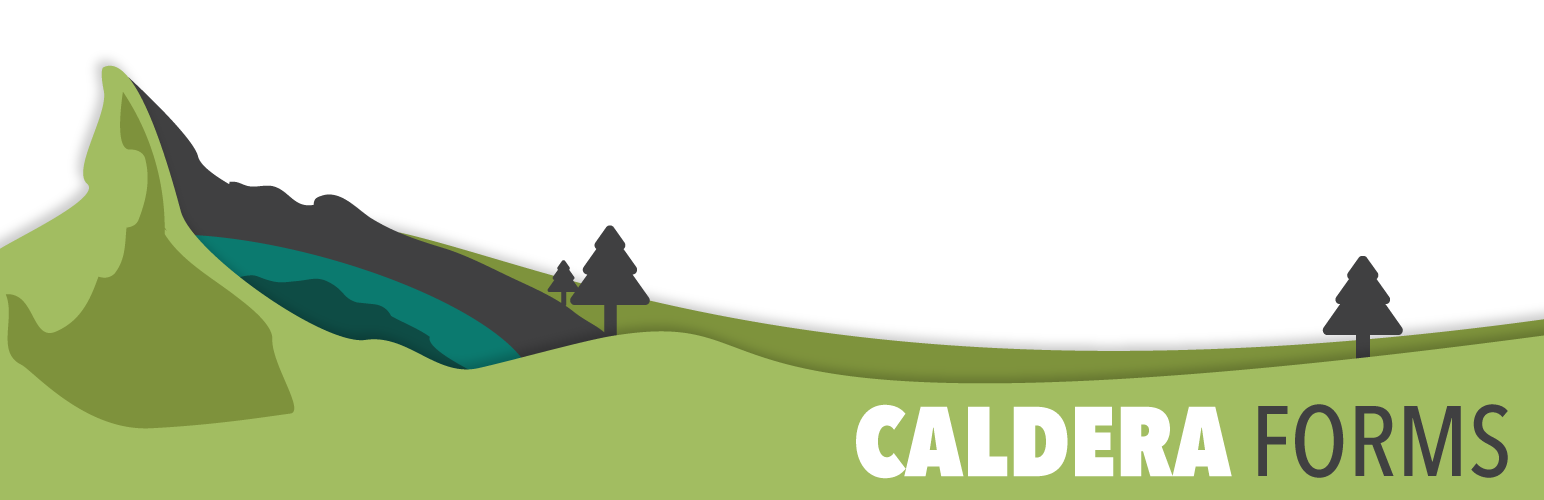This getting started guide covers the processes of exporting and importing a form. More specifically, this article outlines how to export and import a JSON backup file, as well as how to export and import a PHP include file. This can be easily mistaken for Exporting and Importing Form Entries, which is an entirely different process. Get more information on exporting and importing a form entries by visiting our Form Entries Guide.
This topic is covered, in more depth, in our full documentation.
Exporting And Importing A JSON Caldera Form File
Creating a JSON export of your form is an easy way to copy a form from one WordPress website to another. It is also a good way to backup a form.
Steps To Export A JSON Form Backup File
Step 1 : Go To The Caldera Forms Admin Page
Starting from the WordPress Dashboard, you can navigate to the Caldera Forms Admin Page by hovering over the Caldera Forms icon and in the drop-down menu clicking on Forms.
Step 2: Export The Form
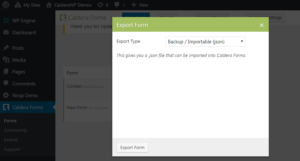 Export the form by hovering over 1 form from the list of built forms and clicking on Export. This launches the Export Form pop-up window. Download the JSON file by selecting Backup/Importable (JSON) from the Export Type drop-down menu. Start exporting by clicking on Export Form. You receive a prompt to Save the file to your local computer.
Export the form by hovering over 1 form from the list of built forms and clicking on Export. This launches the Export Form pop-up window. Download the JSON file by selecting Backup/Importable (JSON) from the Export Type drop-down menu. Start exporting by clicking on Export Form. You receive a prompt to Save the file to your local computer.
Steps To Import A JSON Form Backup File
Step 1 : Go To The Caldera Forms Admin Page
Starting from the WordPress Dashboard, you can navigate to the Caldera Forms Admin Page by hovering over the Caldera Forms icon and in the drop-down menu clicking on Forms.
Step 2 : Start The Import
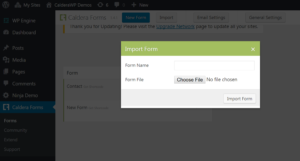 Import the JSON file by clicking on Import in the top Caldera Forms menu bar. This launches the Import Form pop-up window where you enter a Form Name, then continue by clicking on Choose File. You receive a prompt to find and open the JSON file from your local computer. Start importing by clicking on Import Form.
Import the JSON file by clicking on Import in the top Caldera Forms menu bar. This launches the Import Form pop-up window where you enter a Form Name, then continue by clicking on Choose File. You receive a prompt to find and open the JSON file from your local computer. Start importing by clicking on Import Form.
Exporting And Importing A PHP Caldera Form File
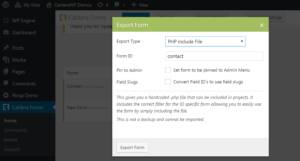 Exporting a form as a PHP file is less common than exporting as JSON file. This is a developer feature. Include a form in your plugin or theme, or commit a Caldera Form configuration to your version control system. The file this process generates is not a backup and cannot be imported through the Caldera Forms UI.
Exporting a form as a PHP file is less common than exporting as JSON file. This is a developer feature. Include a form in your plugin or theme, or commit a Caldera Form configuration to your version control system. The file this process generates is not a backup and cannot be imported through the Caldera Forms UI.
Step 1: Go To The Caldera Forms Admin Page
Starting from the WordPress Dashboard, you can navigate to the Caldera Forms Admin Page by hovering over the Caldera Forms icon and in the drop-down menu clicking on Forms.
Step 2: Export The Form
Export the form by hovering over 1 form from the list of built forms and clicking on Export. This launches the Export Form pop-up window. Download the PHP file by selecting PHP Include File from the Export Type drop-down menu. Start exporting by clicking on Export Form. You receive a prompt to Save the file to your local computer.
This Export Type has 3 options:
- Form ID – This allows you change the ID of the form. You want to use a more meaningful ID then the randomly generated ID.
- Pin to Admin – This creates a submenu to add to the entry viewer.
- Field Slugs – This converts all of the form’s field’s IDs into their slugs.
Step 3: Include The PHP Form File
Include this file in a plugin or theme header.php file or include it in a theme’s functions.php file.