Integrating Nexmo with Caldera Forms allows you to send SMS notification every time someone fills your form.
Before following this guide, make sure you have a Nexmo account and the Nexmo for Caldera Forms add-on.
Finding Your API Key And Secret Key
You’ll need your API key and secret key to set up the Nexmo processor in Caldera Forms. These keys can be found on your Nexmo dashboard.
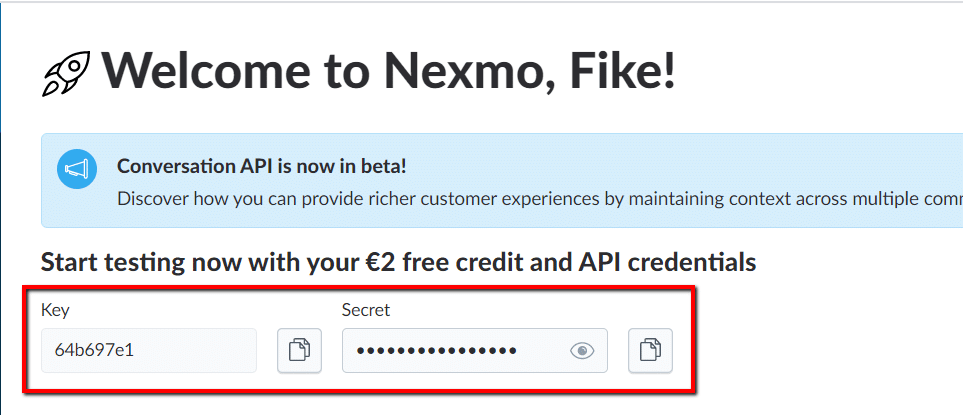
Setting Up The Processor
If the add-on is installed properly, you’ll find a Nexmo SMS processor inside your Caldera Forms. Learn how to work with the form builder here.

Click ‘Use Processor’, this will give you the processor settings similar to the screenshot below.
Fill in the fields, and click ‘Save Form’.
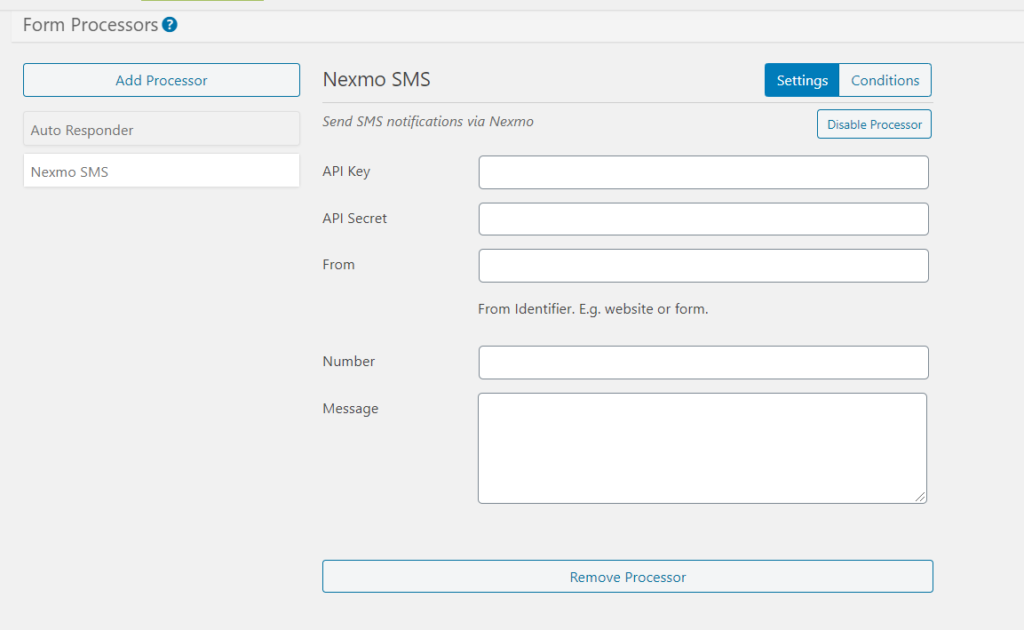
- API Key — You can find it in your Nexmo dashboard.
- API Secret — You can find it in your Nexmo dashboard.
- From — The ‘From’ name in your SMS, can be the name of your website or form.
- Number — Where the SMS is going to be sent. It can be your number, or the number that’s submitted through the form. You can use magic tags here.
- Message — The content of the SMS. You can use magic tags here, so you can include the submission data.
To disable the processor, click the ‘Disable Processor’ button at the top right corner.
To remove the processor permanently, click the ‘Remove Processor’ button at the bottom.
Setting Up The Conditions
This Nexmo add-on will send the SMS every time someone fills your form, but you can send SMS only for certain conditions. To set up these conditions, go to the ‘Conditions’ tab next to the ‘Settings’ tab in your processor, you’ll find the Conditions settings.
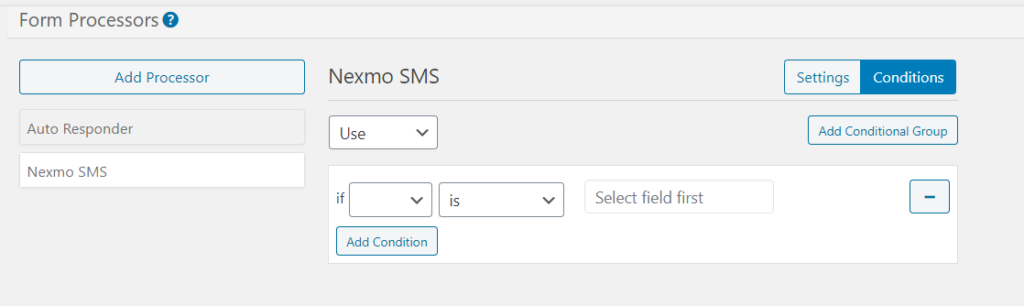
These settings work like Caldera Forms’ Conditionals. The SMS would be sent only if the conditions are met.
