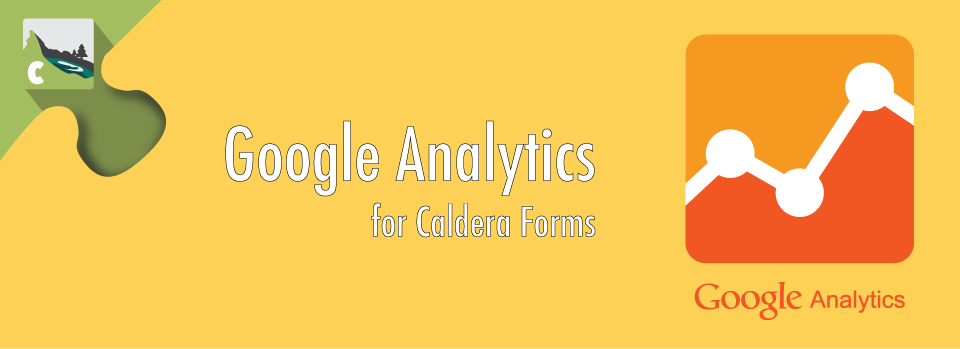Caldera Forms Google Analytics eCommerce tracking is a feature of the Caldera Forms Google Analytics Tracking add-on. This add-on also provides custom events through a separate processor, the documentation for that processor can be found here.
Caldera Forms Google Analytics eCommerce tracking is a feature of the Caldera Forms Google Analytics Tracking add-on. This add-on also provides custom events through a separate processor, the documentation for that processor can be found here.
Before starting, make sure you have Caldera Forms 1.4.8 or later installed as well as the Caldera Forms Google Analytics Tracking add-on plugin installed. Activate both plugins.
It is very important that you have set up the global settings for Google Analytics. This is covered in the getting started guide.
Adding The Processor To Your Form
From the from editor click on the Processors tab. In the processors tab click the Add Processor button. Then select the Google Analytics eCommerce Tracking processor.
When setting up form with this processor, keep in mind that processors run in the vertical order that the are listed. So, if you wish to add a payment processor and then report its sales, ad the payment processor first.
Setting Up GA eCommerce Tracking For Caldera Forms
This processor has the following settings:
- Transaction ID – A unique ID for the purchase. Should be the order number.
- You can use the incremental value processor to create order IDs or use the {entry_id} magic tag for this.
- Store Name – Enter your store’s name,
- Transaction Total – Use the magic tag for the field that represents the total price.
- Tax Amount – Use the magic tag for the field that represents the amount of tax.
- Shipping Amount – Use the magic tag for the field that represents the shipping charge.
- City – Enter the magic tag for the field that represents the customer’s city.
- Region – Enter the magic tag for the field that represents the customer’s city, province or region.
- Country – Enter the magic tag for the field that represents the customer’s country.