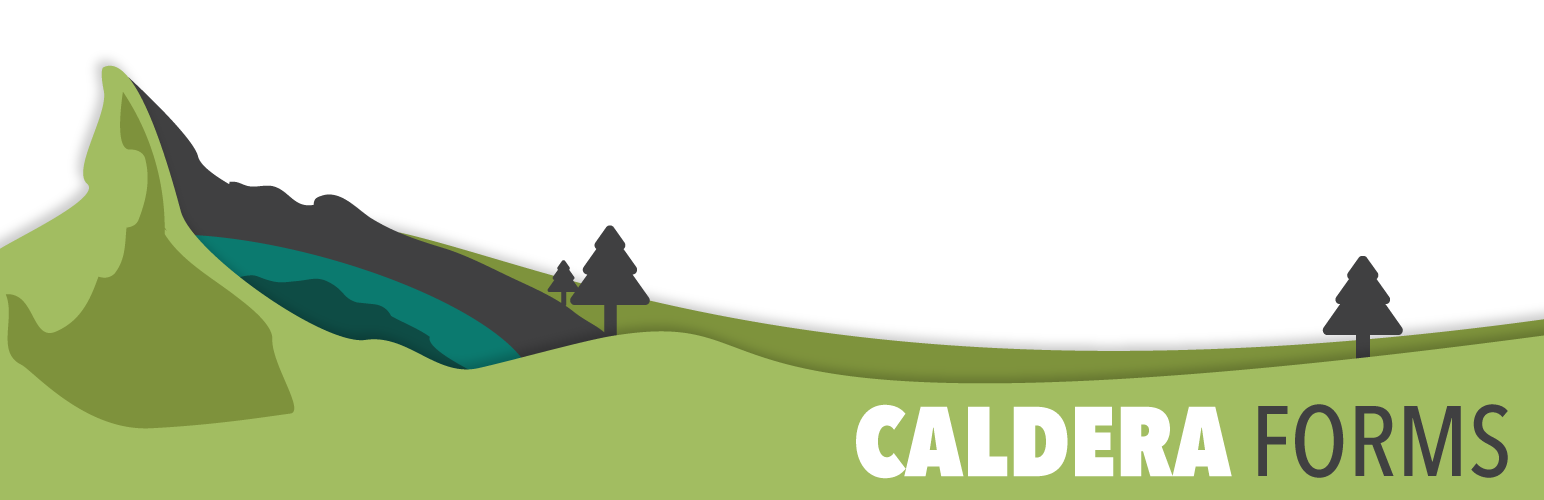This getting started guide covers the processes of using Caldera Forms Conditional Logic. You will learn what conditional logic is and how to create and use conditional logic for fields and for processors.
Please note: since this tutorial video was created, Toggle switches are no longer under the “Special” category. Instead, they are found in the “Select” fields category.
Caldera Forms Conditional Groups
Conditional groups are a set of rules that apply to groups of fields that dynamically change the form layout.
Steps To Create And Use A Conditional Group
Step 1 : Go To The Caldera Forms Admin Page And Create Or Edit A Form
Starting from the WordPress Dashboard, you can navigate to the Caldera Forms Admin Page by hovering over the Caldera Forms icon and in the drop-down menu clicking on Forms. Create a new form by clicking on New Form in the top Caldera Forms menu bar. Edit an existing form by hovering over 1 form from the list of built forms and clicking on Edit. You are now in the Caldera Forms Layout Builder.
Step 2 : Go To The Conditions Tab And Create A Condition
You can navigate to the Conditions tab by clicking on Conditions in the Caldera Forms sub-menu bar. Add a conditional group by clicking on Add Conditional Group , then giving the new group and name, and pressing the Enter keyboard key.
Step 3 : Configure The Conditional Groups And Save The Form
Setup your conditional group by selecting a Type from the drop-down menu and clicking on Add Conditional Line.
There are 3 types of conditional groups for fields:
- Show: Fields in this group are shown if the conditional logic’s conditions are met.
- Hide: Fields in this group are hidden if the conditional logic’s conditions are met.
- Disabled: Fields in this group are disabled if the conditional logic’s conditions are met.
Adding a conditional line displays 3 options, left to right:
- What Field To Compare? Select one field to base conditional on.
- What type of condition? Is that field equal to, not equal to, etc…
- What Value To Compare To? Which field or variable value to check against
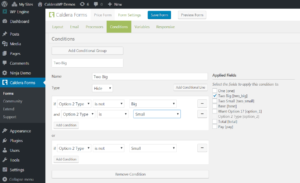 Add an additional rule to a conditional line by clicking on Add Condition. The word and following another condition displays and you can setup another set of conditional rules. In this instance, if condition one and condition two are met then the conditional group rules apply. Add an additional conditional line by clicking on Add Conditional Line. The word or following another conditional line displays and you can setup an alternative set of conditional rules. In this instance, if conditional line one or conditional line 2 are met then the conditional group rules apply.
Add an additional rule to a conditional line by clicking on Add Condition. The word and following another condition displays and you can setup another set of conditional rules. In this instance, if condition one and condition two are met then the conditional group rules apply. Add an additional conditional line by clicking on Add Conditional Line. The word or following another conditional line displays and you can setup an alternative set of conditional rules. In this instance, if conditional line one or conditional line 2 are met then the conditional group rules apply.
Add all of your conditions and click on Save Form.
Steps To Add A Conditional Group To A Form Field
Step 1 : Go To The Layouts Tab And Edit A Form Field
Insert a conditional group to a form field by clicking on the ![]() icon on any existing form field. The right side of the Layouts tab now displays Form Field options.
icon on any existing form field. The right side of the Layouts tab now displays Form Field options.
Step 2 : Select A Conditional Group And Save The Form
Select one of your conditional groups from the Condition drop-down menu. Add all of the conditional groups and click on Save Form.
Click through to learn all that there is to know about Caldera Forms’s free conditional logic forms feature.