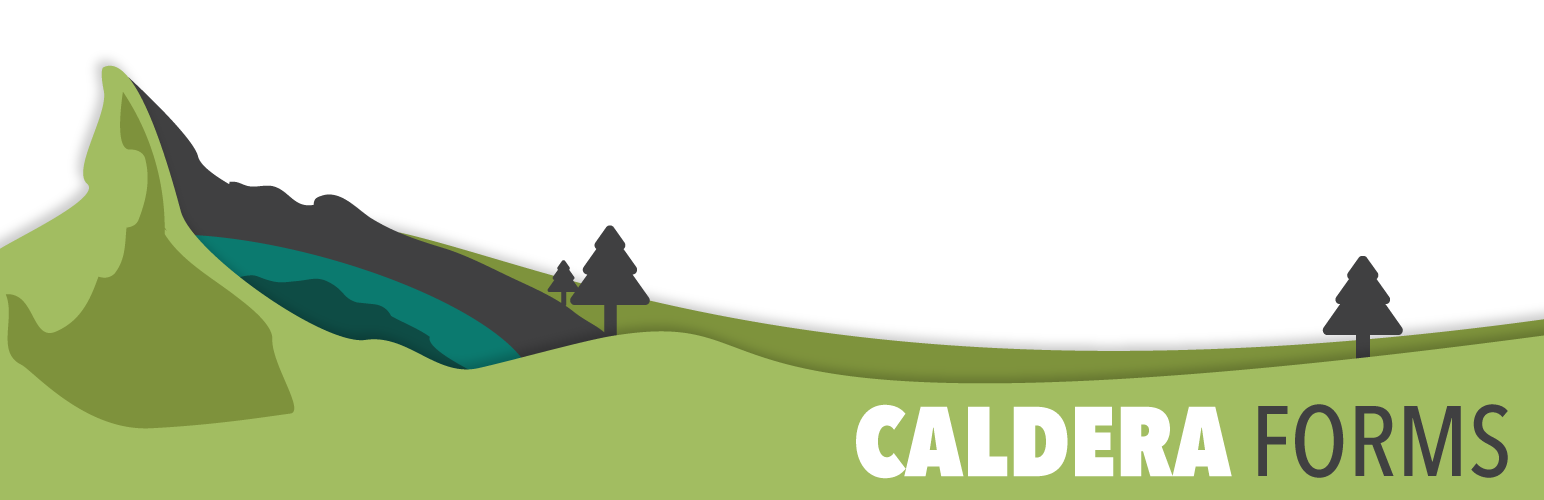This getting started guide covers the processes of using Caldera Forms Variables. You will learn what a Caldera Forms variable is, and how to create and use Static and Passback variables.
Caldera Forms Variables
Variables are dynamic form values that have use in either other areas of your form or in different parts of your website.
Use a static variable to hold data that you might need to use as a magic tag in some other part of the Caldera Forms Builder. Use a passback variable to send data to the next HTTP request as query variables when using the redirect proccesor.
Steps To Use A Static or Passback Variable
Step 1 : Go To The Caldera Forms Admin Page And Create Or Edit A Form
 Starting from the WordPress Dashboard, you can navigate to the Caldera Forms Admin Page by hovering over the Caldera Forms icon and in the drop-down menu clicking on Forms. Create a new form by clicking on New Form in the top Caldera Forms menu bar. Edit an existing form by hovering over 1 form from the list of built forms and clicking on Edit. You are now in the Caldera Forms Layout Builder.
Starting from the WordPress Dashboard, you can navigate to the Caldera Forms Admin Page by hovering over the Caldera Forms icon and in the drop-down menu clicking on Forms. Create a new form by clicking on New Form in the top Caldera Forms menu bar. Edit an existing form by hovering over 1 form from the list of built forms and clicking on Edit. You are now in the Caldera Forms Layout Builder.
Step 2 : Go To The Variables Tab And Create A Variable
You can navigate to the Variables tab by clicking on Variables in the Caldera Forms sub-menu bar. Add a variable by clicking on Add Variable.
Step 3 : Configure The Variable(s) And Save The Form
Configure a variable by entering a Name, a Value, and selecting a Behaviour from the drop-down menu. Delete a variable by clicking on Remove Processor. Add all variables and click on Save Form.
Step 4 : Using The Variable(s)
Now that you have created your variables, follow through on to our documentation on Connecting Two Caldera Forms Passback Variables or Using Caldera Forms Static Variables, depending on your project need.