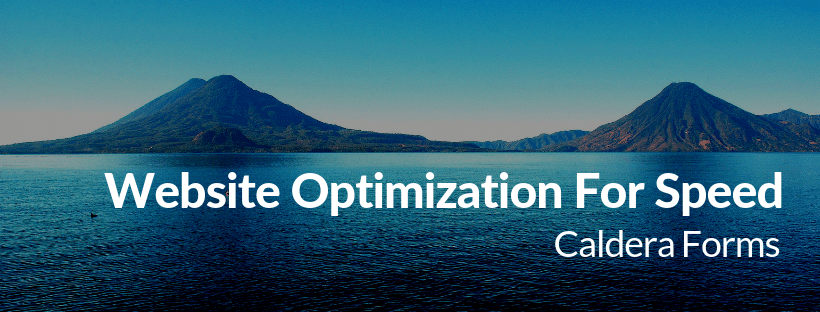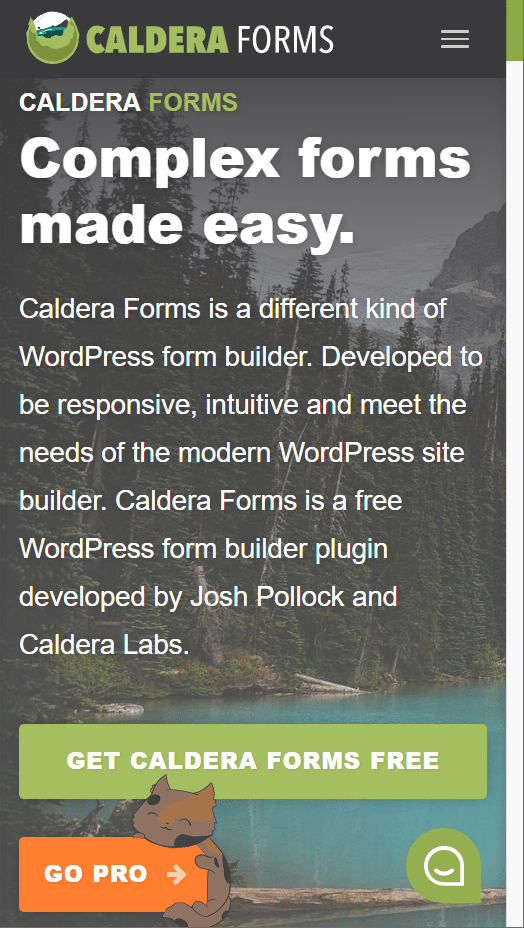In times when new technologies appear every day, the attention span of the visitor is much shorter than it used to be a few years ago. That’s why the loading speed of a website is really important. Generally, if your website takes more than a second to load – it’s slow and needs optimizing.
Having a web host that uses the latest hardware and speed technologies is key and there are other tools and techniques you can use to improve your WordPress website even more. Read below!
1. Analyze Your Website Speed And Prioritize Issues
The first thing you should do is make a simple benchmark test to see how your website is doing in terms of speed. Free tools like GTmetrix and Pingdom, for example, will show you reports revealing your website load time and many other stats. If your website loads in under one second, you’ve done the biggest part of the job.
If the tests show your website doesn’t load quick enough, the next step is to remove the speed blockers. The most common causes of slow loading speed are too many posts on the front page, too many social sharing plugins and widgets, too many external fonts, bloated themes with too many features, and unoptimized images.
Research if your website has some of the above causes and if there are too many things slowing down your site, it’s best to prioritize them. There are two things you should consider:
- How difficult will it be to fix the issue?
- What effect will resolving the issue have on your site?
When creating your list of optimizations, start with those that will have the most significant impact on the time spent.
2. Optimize Page Size And Content
You should always have in mind your pages size when you build your site. Sometimes, it’s better not to display the huge image you love so much if that would mean stripping off a second from your visitors loading time. Plus, there are techniques to load your content in parts. Such is the so-called Infinity scroll you might know from Facebook. That’s especially useful for news sites since it not only reduces loading time but improves user engagement.
Replace Sliders With Multiple Images With One Static Image
Sliders usually use a lot of JavaScript to operate and aren’t very user-friendly on mobile devices. What’s more, not all plugins that enable sliders on WordPress sites are written in optimized code. So, it’s better to replace your slider with a single static image. If you really need a slider, make sure you select an optimized one, like Smart Slider 3.
Use Appropriate Image Sizes
Images are an essential part of any website and may need some time to be transferred from the server while the site is loading. If you want to display an image 300×300 pixels, don’t upload a 1024×1024 pixels image and then set it to be shown smaller with HTML or CSS.
Optimize Image Size Without Damaging Quality
Images are an important part of every website. Ideally, manually saving your images with Photoshop for Web is the perfect solution to have them with minimum size. However, the majority of sites nowadays use CMS software. There are free and paid services for every popular CMS that will do image compression for you on the fly.
Reduce The Usage Of External Fonts
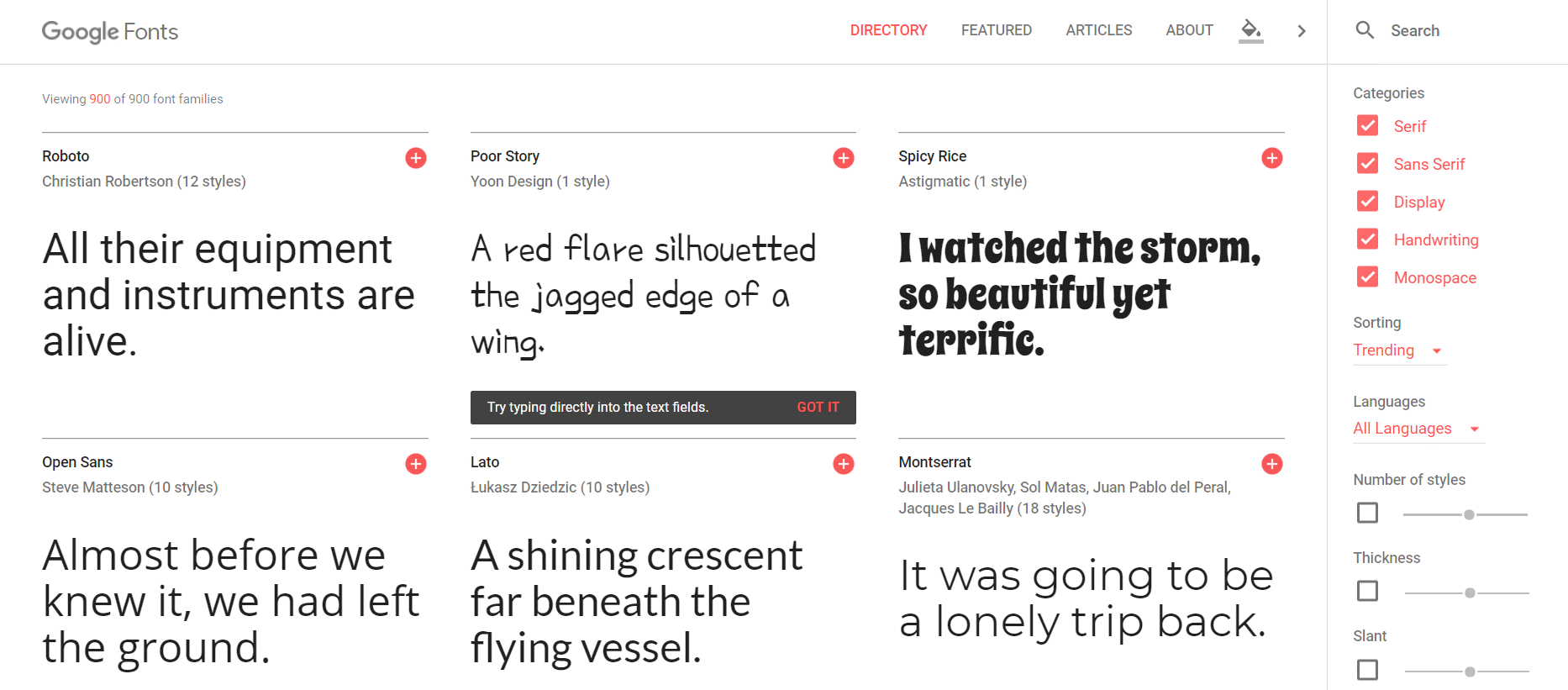 Each font that you use from Google Free Fonts or another similar service has multiple variations, weight (300, 400, 500, 700), encoding (Latin, Cyrillic), style and so on. Check your website and include only the font variation that you’re actually using. If you’re loading a font for a small piece of text, it’s better to use a font you already have.
Each font that you use from Google Free Fonts or another similar service has multiple variations, weight (300, 400, 500, 700), encoding (Latin, Cyrillic), style and so on. Check your website and include only the font variation that you’re actually using. If you’re loading a font for a small piece of text, it’s better to use a font you already have.
Manage The Volume Of Comments On Your Site
If your website gets many comments, and you’re using a CMS system, this may be slowing your site as well. First, it makes your page more dynamic and second, each comment adds to the size of your page and HTML output.
In this case, you can try a third-party solution like Disqus. It lets you easily add commenting functionality to your site and works with most of the popular CMS applications. It has both free and paid versions. The only downside is that your comments won’t be stored on your personal server.
Enable gZip Compression For Your Pages
With gZIP compression enabled, the final HTML output of your site and some of the static resources will be compressed before being transmitted to your visitor. Then, your visitor’s browser decompresses the content before rendering. It’s much faster to compress and decompress this content than to transfer it without compression. To enable gZIP compression just add this code to the .htaccess file in your WordPress main folder:
AddOutputFilterByType DEFLATE text/plain
AddOutputFilterByType DEFLATE text/html
AddOutputFilterByType DEFLATE text/xml
AddOutputFilterByType DEFLATE text/css
AddOutputFilterByType DEFLATE application/xml
AddOutputFilterByType DEFLATE application/xhtml+xml
AddOutputFilterByType DEFLATE application/rss+xml
AddOutputFilterByType DEFLATE application/javascript
AddOutputFilterByType DEFLATE application/x-javascript
Minify And Combine CSS And JS Files
Minification and combination are two techniques with one purpose – to reduce the size and number of JavaScript and CSS files that your site loads. Minification strips all unnecessary symbols by removing precious bites from being loaded every time you request an URL.
A combination, on the other hand, combines multiple JavaScript and CSS files into one which reduces the number of requests your site makes. There are multiple free solutions that do this, depending on the way you’ve built your site.
Enable Caching
Caching is a great technology that saves the outcome of different operations your site has to perform in order to produce your final content. It then serves this ready “product” to the next visitor of your site. With a good caching solution enabled, your site will be as fast as a static page.
Caching is a must for everyone that uses a CMS application.
Depending on your app of choice, there are many free and paid extensions. Your hosting provider will be best suited to advise you which plugins would work best for your site. At SiteGround, for example, we have developed and implemented SG Optimizer – a plugin that provides advanced caching options to our users, and many other great functionalities.
3. Optimize Your Theme And Plugins
Both themes and plugins are essential to the speed of your site since they are basically pieces of code that your site executes when it gets accessed. When choosing a theme, look for one either in the WordPress repository or one developed by a reputable company. Read reviews, try getting actual feedback from users, check whether the company is trusted in the WordPress community. It’s important to have a well-written theme because the quality of the theme code affects every part of your site.
Avoid Bloated Themes
When looking for a theme, you will stumbleupon themes that claim they can be used for any kind of website. Many of these are full of features that require JavaScript and CSS resources to work. If you’re not going to use them, you’re simply wasting resources. So, pick a theme that has the main functionality you need without tons of additional features.
Optimize For Mobile Devices
People browsing your page on mobile are generally using a slower connection than the one they have at home. That’s why it’s good practice to show only what users need to see on mobile. Here are a few steps for optimizing your mobile site:
- Test your site using Google Lighthouse, it will give you invaluable information about how well optimized for Mobile your site is.
- Always select a theme that’s either mobile-first or has a native mobile version. When you run tests on your website, make sure you test the mobile version as well.
- Do not load elements on mobile that you don’t need. Substitute sliders with static images, strip heavy dynamic elements like carousels.
Always Keep Your CMS And Plugins Up-To-Date
Most of the updates in CMS apps and plugins either offer security patches, new features, bug fixes, speed improvements or a combination of the above. In addition, there are new features and functions constantly being introduced with updates. A lot of them are designed to allow plugins to operate better and faster.
By keeping your plugins updated, you’ll get all the performance improvements from the newest release. To make that process much easier for our users, at SiteGround, we take care of such updates as part of our managed WordPress hosting service.
4. Server And Hosting Optimization
Take Advantage Of Server-Level Caching
Hosting providers often provide some form of caching. For example, we have developed a special plugin, called SG Optimizer, that provides easy caching functionality to all our users. It lets them enable server-level caching super quick and enjoy significant performance boost.
Depending on the website, your loading time can go from 2-3 seconds to 0.5 seconds when using caching!
Furthermore, the caching service will increase the amount of traffic you can handle on your account. For websites with big databases, you can also implement object caching like Memcached or Redis. These are services that your hosting provider must install on their server and provide you with the ability to use them with your application.
Use A CDN
If you have visitors from different countries, it’s a good idea to use a CDN. It essentially clones your website amongst multiple host nodes. When a visitor requests a URL, it gets served from the closest host node rather than from the central server. CDN drastically improves your site speed, that’s why with SiteGround, CDN comes for free to all customers. Alternatively, you can use a stand-alone CDN provider such as CloudFlare, KeyCDN or StackPath.
Use SSL
SSL protects your visitors and customers by encrypting all the information that passes between the browser and the server, ensuring extra security for your users’ data. It is essential for eCommerce sites, for those handling sensitive data, and recommended for websites following the recent developments on the web. If you’re worried about the cost of an SSL certificate, there is a free solution called Let’s Encrypt which can maintain the security of your websites without compromising on speed. It’s a valuable initiative that we support and that’s why all our hosting plans come with free Let’s Encrypt SSL certificates.
Use a Premium DNS
The Domain Name System (DNS) is often referred to as “the phone book of the internet.” When you enter a domain name into your browser it uses DNS to translate the domain name into an IP address, which tells the browser where to get the desired page. Using a premium DNS can ensure faster response times by utilizing, for example, Amazon’s Route53 service. This service answers DNS queries faster by using a global network of DNS servers. Certain managed WordPress hosting providers, like Pagely, offer this.
Optimizing for speed is a crucial part of maintaining your WordPress site. Without optimization, you risk paying more, losing visitors and conversions.
By following the above steps, you will be well on your way to ensuring an optimal website experience for all your visitors.
If you’d like to get more detailed tips on website optimization, check out our eBook 21 Expert Tips to an Ultra-Fast WordPress Site.