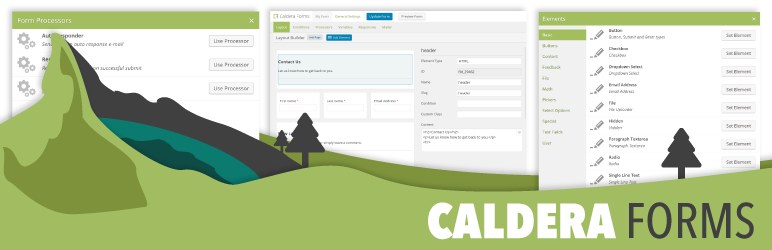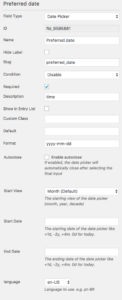Caldera Forms datepicker fields provide a popup date picker for your forms. This field type is useful for event registration forms, booking forms and other types of WordPress forms where you need to ensure you receive a properly formatted date in your form.
You can add a datepicker field to your form by grabbing the Add Field button and fragging it into the form builder grid. Then in the add field popup click to Select on the left side and then select Date Picker.
Special Settings For Date Fields
 In addition to standard field settings, date picker fields have special options:
In addition to standard field settings, date picker fields have special options:
- Format – In this setting, choose your date format. For example dd-mm-yyyy for European style, or mm-dd-yyyy for American style.
- Autoclose – This will cause the date popup to close once a date is selected. If not selected your site visitor will have to manually close the popup.
- Start Date – Specify the earliest date shown. This setting is relative to the current date.
- End Date – Specify the last date shown. This setting is relative to the current date.
- Language – This is a dropdown of supported languages, which will change the labels used in the popup to match the selected language.
For Start Date and End Date, you can specify number of years or days before or after today using a number and “d” or “y”. For example: -5d for 5 days current day or 7y for years after today.
Technical Notes
- This field uses jQuery UI’s datepicker.