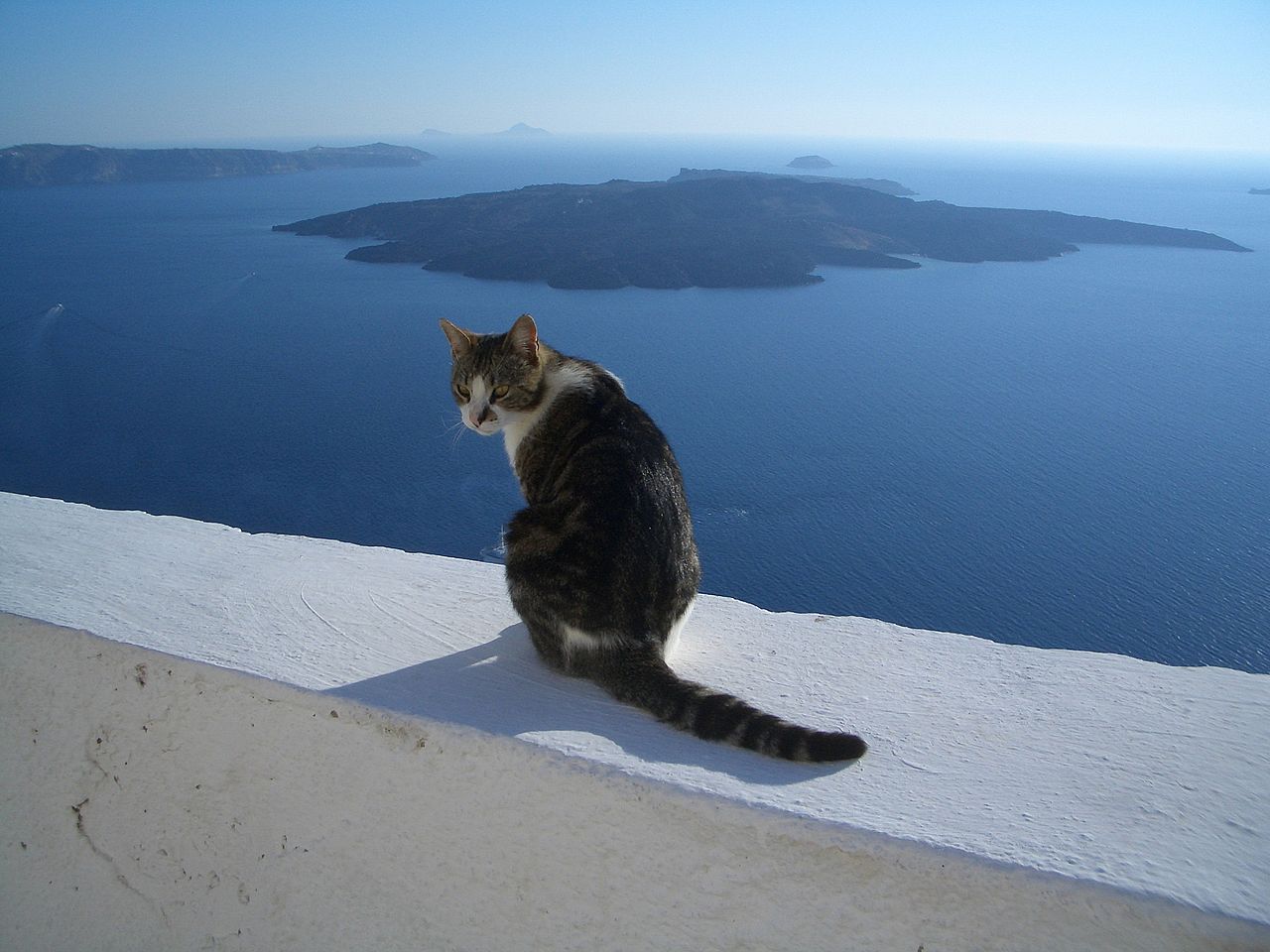The redirect processor is one of the built-in processors in Caldera Forms. This processor is used to move your site visitors to a “thank you” page after form submission.
Setting Up The Form Processor
 You can add one or more redirect processors to your form by going to the Processors tab and clicking the Add Processor button.
You can add one or more redirect processors to your form by going to the Processors tab and clicking the Add Processor button.
In the processor settings, there are two settings:
- URL – This is the URL that the form will redirect to after submission.
- It is best to use a relative path “/thank-you” not a full URL “https://calderaforms.com/thank-you”
- Redirect Message – This message will be shown briefly before the redirect is performed.
- This message only shows when AJAX submissions are enabled.
Adding Query Vars To The Redirect URL
 In many cases you will need to use from submission data on the page that the redirect processor sends your visitor to. Any passback variables you set up in the Variables tab will be appended to the redirect URL as a query variable.
In many cases you will need to use from submission data on the page that the redirect processor sends your visitor to. Any passback variables you set up in the Variables tab will be appended to the redirect URL as a query variable.
In addition, you can use magic tags in the URL setting itself. It is not advised to use magic tags to set query variables as they are likely to not be correctly encoded. But some magic tags, such as {embed_post:permalink}, {login_url}, {logout_url} and {register_url} generate complete URLs that may be useful.
There is also the caldera_forms_redirect filter if you desire more control.
Using Conditional Logic
 You can add as many redirect processors to a form as you would like. This allows you to use conditional logic to run different redirects based on from input. Keep in mind that the processors will be checked based on their vertical order in the list. The first one that matches will trigger the redirect.
You can add as many redirect processors to a form as you would like. This allows you to use conditional logic to run different redirects based on from input. Keep in mind that the processors will be checked based on their vertical order in the list. The first one that matches will trigger the redirect.
To set conditional logic for a redirect processor, click the Conditionals button in the processor settings.