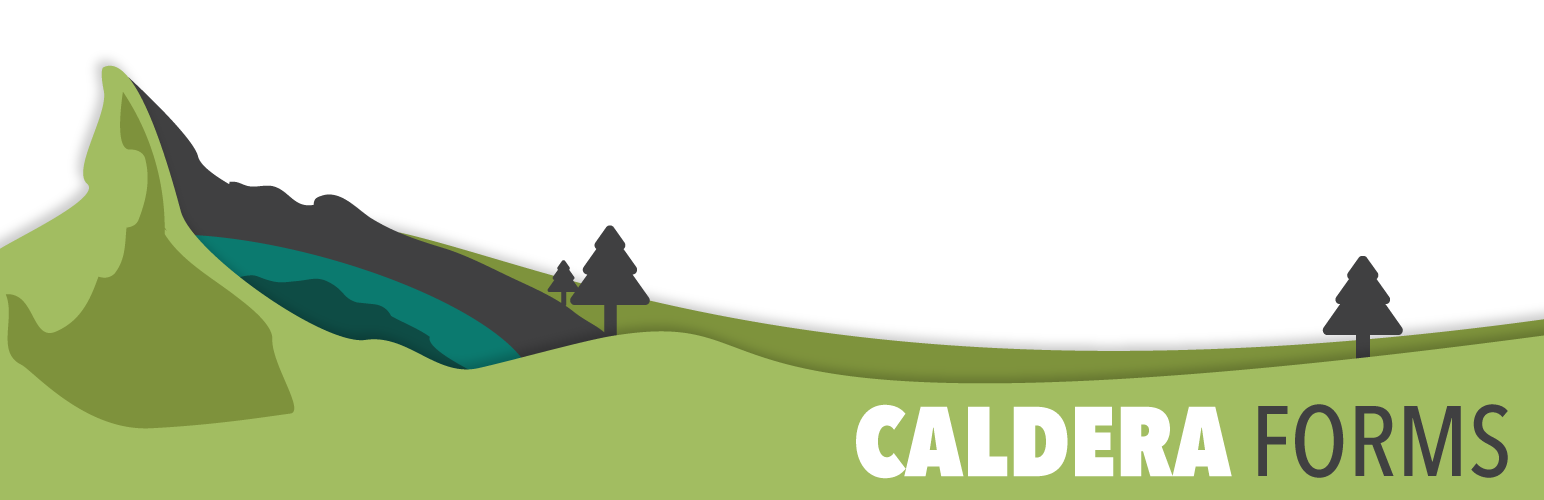This getting started guide covers the processes of using Caldera Forms Processors. You will learn what a Caldera Forms processor is and how you can add a processor to a form and why.
Caldera Forms Processors
Processors add types of functionality that allows a form to “process” something after a user submits a form. This is ideal when using Caldera Forms to process payments, registrations, etc.
Built-In Processors
Caldera Forms ships with 4 processors:
- Auto Responder – Sends an email on form submission.
- Redirect – Redirects a user to a different URL after the form submits.
- Increment Value – Increment a value for every entry of a form. This can be used by other processor for order number or some other value.
- Conditional Email Recipients – Change who receives the main email notification, based on conditional logic. This is a new feature coming in Caldera Forms 1.5.
You can add additional processors by installing a Caldera Forms add-on.
Steps To Add A Form Processor
Step 1 : Go To The Caldera Forms Admin Page And Create Or Edit A Form
Starting from the WordPress Dashboard, you can navigate to the Caldera Forms Admin Page by hovering over the Caldera Forms icon and in the drop-down menu clicking on Forms. Create a new form by clicking on New Form in the top Caldera Forms menu bar. Edit an existing form by hovering over 1 form from the list of built forms and clicking on Edit. You are now in the Caldera Forms Layout Builder.
Step 2 : Go To The Processors Tab And Select A Processor
 You can navigate to the Processors tab by clicking on Processors in the Caldera Forms sub-menu bar. Add a processor by clicking on Add Processor. This launches the Form Processor pop-up window. Insert the processor by clicking on Use Processor.
You can navigate to the Processors tab by clicking on Processors in the Caldera Forms sub-menu bar. Add a processor by clicking on Add Processor. This launches the Form Processor pop-up window. Insert the processor by clicking on Use Processor.
Step 3 : Configure The Processor(s) And Save The Form
 Enter the configuration settings for each processor needed. Delete a processor by clicking on Remove Processor. Add all processors and click on Save Form.
Enter the configuration settings for each processor needed. Delete a processor by clicking on Remove Processor. Add all processors and click on Save Form.
Please note, that the majority of form processors contain conditional logic that you can configure. Edit conditional logic by clicking on the Conditions tab. It is important to also note that processors initiate in order from top to bottom as listed underneath the “Add Processor” button and that you can drag-and-drop the order of the processors in the list.