One great feature of Caldera Forms Pro is the ability to send your notification messages as PDF attachments or to add a download as PDF link to the page after the form is submitted. In this tutorial, I am going to explain to you how to convert your form entries into PDFs.
Before You Begin
Before moving forward, you should know the following two steps so you can easily convert your form messages to PDF. The steps that you can take are as follow:
- Making Sure You have a Caldera Forms Pro Account and Logged into the Caldera Forms Pro App System. If you are not sure how to set up a Caldera Forms Pro Account, you can check here.
- Making Sure you know How to Use Caldera Forms Pro Layout Builder.
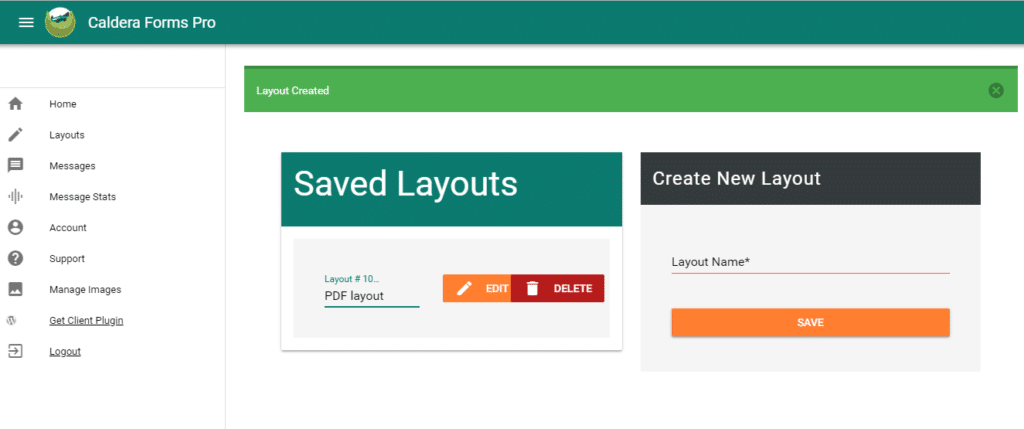 Make sure you have at least one layout created in Caldera Forms Pro, which you do by logging into the Caldera Forms Pro app. Once you have the PDF layout created, return to your WordPress site to get started.
Make sure you have at least one layout created in Caldera Forms Pro, which you do by logging into the Caldera Forms Pro app. Once you have the PDF layout created, return to your WordPress site to get started.
Setting Up Layout Settings For PDFs
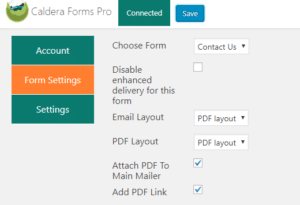 Once you are done setting up your message or pdf layout, you are ready to convert your forms into PDF’s.
Once you are done setting up your message or pdf layout, you are ready to convert your forms into PDF’s.
Now, under Caldera Forms dashboard go to Caldera Forms Pro settings menu. Choose the form you wish to set up the PDF for, using the Choose Form selector. There are three settings for PDFs:
- PDF Layout – Choose the layout you wish to use for the PDF.
- Attach PDF to Main Mailer – If checked a PDF of the message will be attached to the main mailer.
- Add PDF Link – If checked, a link to the PDF will be added to the page after the form submits.
