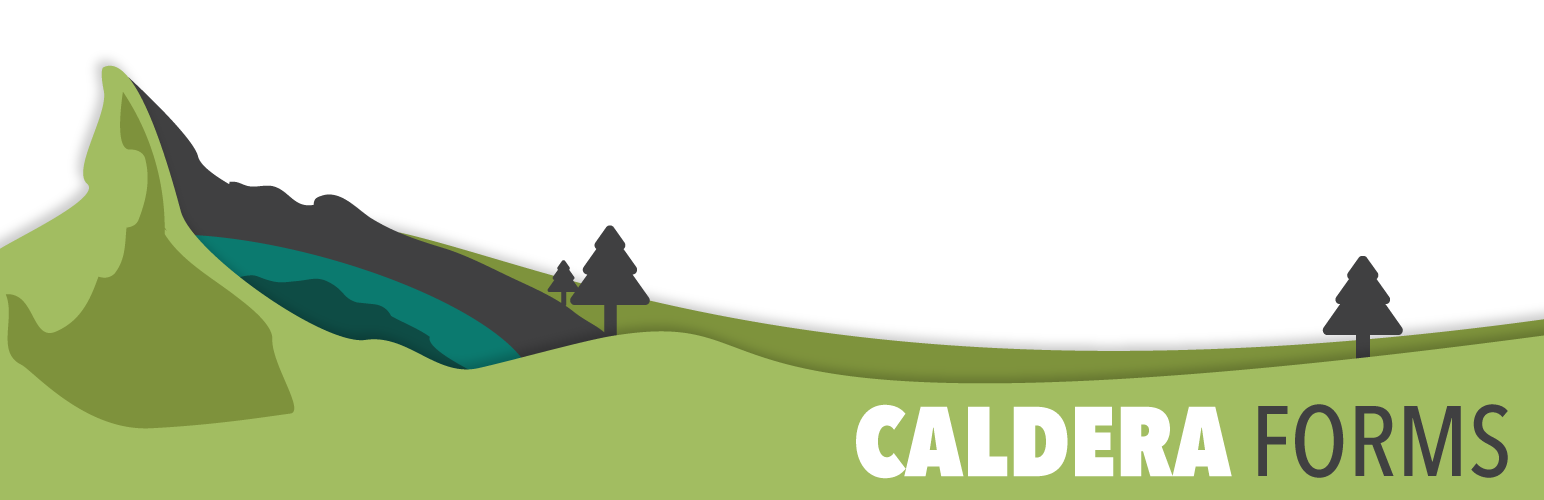This getting started guide covers the processes of configuring Caldera Forms Email Settings and General Settings. These settings control the overall global configuration of all forms built within your current instance of Caldera Forms. This can be easily mistaken for configuring Email Notification Settings, which is an entirely different process. Get information on configuring Email Notification Settings, please visit our Email Notification Settings guide.
Configuring Caldera Forms Global Email Settings
These Global Email Settings control how the form submissions are sent from your WordPress website to your email address. They affect the email notification and the auto-responder processor.
Steps To Configure Global Email Settings
Step 1 : Go To The Caldera Forms Admin Page
Starting from the WordPress Dashboard, you can navigate to the Caldera Forms Admin Page by hovering over the Caldera Forms icon and in the drop-down menu clicking on Forms.
Step 2 : Go To The Caldera Forms Email Settings Tab
You can navigate to the Email Settings tab by clicking on Email Settings in the top Caldera Forms menu bar.
Step 3 : Configure The Email Settings And Save The Form
 Email setting configuration has 2 settings:
Email setting configuration has 2 settings:
- WordPress: By default Caldera Forms uses WordPress to send emails. This is often not reliable.
- SendGrid: SendGrid is a 3rd party service that when properly configured will deliver emails reliably.
Creating a SendGrid key and more information on how and why to setup SendGrid documentation is here.
Selected an Email Gateway and click on Save Email Settings.
Configuring Caldera Forms Global General Settings
Most of the time these settings should not change. They can be used to prevent loading of different CSS stylesheets in the front-end when your form is rendered. If you turn these settings off it is up to you to style the form in the front-end.
Step 1 : Go To The Caldera Forms Admin Page
Starting from the WordPress Dashboard, you can navigate to the Caldera Forms Admin Page by hovering over the Caldera Forms icon and in the drop-down menu clicking on Forms.
Step 2 : Go To The Caldera Forms General Settings Tab
You can navigate to the General Settings tab by clicking on General Settings in the top Caldera Forms menu bar. This launches the General Settings pop-up window.
Step 3 : Configure The General Settings And Save The Form
 Configure general settings by clicking on the toggle switches to turn the setting ON or OFF.
Configure general settings by clicking on the toggle switches to turn the setting ON or OFF.
General setting configuration has 3 options:
- Alert Style: Turn this ON includes Bootstrap 3 styles on the frontend for form alert notices.
- Form Styles: Turn this ON includes Bootstrap 3 styles on the frontend for form fields and buttons.
- Grid Structure: Turn this ON includes Bootstrap 3 styles on the frontend for form grid layouts. Get more information by visiting the official Bootstrap website http://getbootstrap.com/css/.
Exit the pop-up window by clicking on the X in the top right corner, then, click on Save Form.