Everyone has a different reason why they first decided to make a WordPress site. For me, it was that I wanted to blog about nerd stuff and coming to terms with my own true nerdiness. For others its the desire to establish themselves as an expert, sell a product, advertise their business or share their own story.
What ever the impetuous, the first thing most people was go out, buy a domain name and sign up for a hosting account. That was me, and one five minute install later, I was playing around on my site, trying out different themes, cutting and pasting things I found on the web into my functions.php and FTPing the changes on up to my site.
In no time, I was having fun, but I was also breaking things left and right. Luckily no one was really looking, but if I was playing on a site that was for an established business, that could have been really embarrassing.

Not only that, I was dealing with FTP, and caching, and constantly waiting for the changes to upload, and making sure I was editing the right file, and not overwriting something. I had no idea how much of a giant waste of time this was.
Most new WordPress implementers, developers, designers, content creators, etc start their projects by doing exactly this. They often have sites online, that are works in progress — hopefully hidden — for months at a time.
So Where Do You Make A Site?
Eventually you need a hosting provider for your site. But while you’re working on creating it, or making changes to an already existing site, you should be working locally. That means working in a site running on your computer, accessible only to you.
This is one of the smartest things you can do to speed up your work, do better work is to install WordPress locally, on your computer and only put the site live on the internet when it is ready for final testing. Doing so is relatively easy, and allows you to work quicker — no uploads — without worrying that the world can see your incomplete work or your inevitable mistakes.
I know a lot of people reading this may say, “that’s what my staging site is for.” It’s not. Staging sites — a service most quality WordPress hosts provide — give you a place to test changes to your site on a copy. Staging sites are a great tool, for running final testing and sharing changes with your clients or partners for final approval, but they are not a substitute for local development.
When you work locally, there is no file uploads involved. There is also no worries if something looks terrible or is totally broken, only you can see it. That’s not just about saving time, removing the serious consequences of mistakes makes it easier to experiment, which leads to better work.
That Sounds Complicated
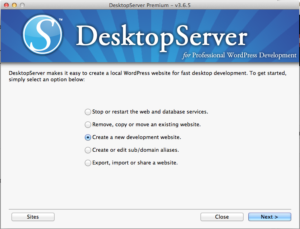
Hopefully I’ve got you convinced. But, I know you might be worried that setting this all up could be complicated and require high level tech skills. Well it could, or you could do it the really easy way.
How easy? How about clicking a few options in a simple setup wizard? Yah, you can do that.
DesktopServer is not just a tool for creating local test sites. It can also be used with existing sites. iThemes’ BackupBuddy makes it especially easy to make a copy a live site into DesktopServer, make changes and push that back to your live site — or to your staging site for client review.
This Really Is A Big Deal
I hope I’ve made the case for why everyone should be using a local development of some kind. You really should try it, and say thanks later. It frees you up to be creative with WordPress, try out new things, and take chances. The easier it is to experiment, the more likely you are to make something great.
If you want to try out DesktopServer, you should download the free version and see how easy it is. If you want to learn more incorporating it into a sensible workflow development workflow, I recommend Carrie Dils’ webinar series “WordPress Development Workflow”.
There are other ways of doing local WordPress development, I think DesktopServer is the easiest way to get started, but whatever tool ends up works best for you, use it.
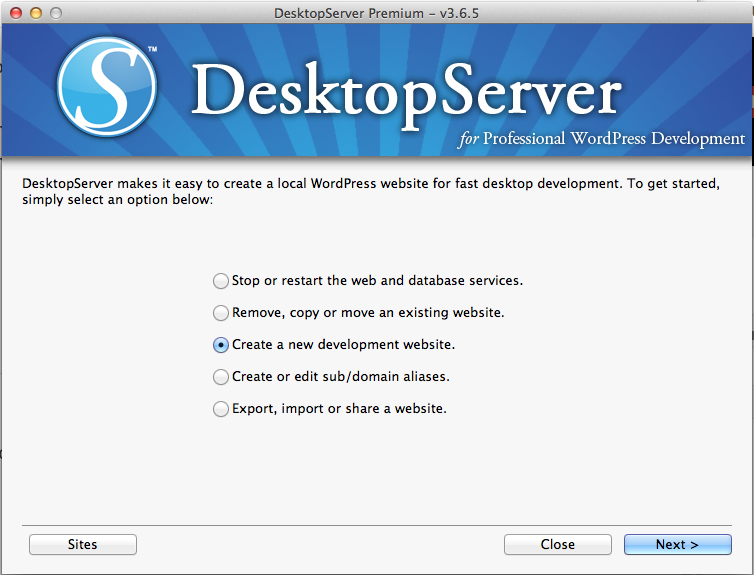
Hey Guys,
I had no idea DesktopServer existed. Very cool. I’ve been using Mamp, then Vagrant, and now Cloud9. The easy importing and exporting of DesktopServer kind of makes it a no-brainer though. Will try for sure.