WooCommerce is by far the most popular and rapidly developing plugin that provides e-commerce functionality for WordPress sites. It is an open source platform backed by a huge community of website owners, developers, designers and many more. To create an online store with WooCommerce, you need to execute a few important steps which you can find summarized below.
1. Choosing A Fast And Secure Hosting
Hosting is crucial for every website, but as a future owner of an online store, your website conversions and ROI depend largely on your website performance – which in turn depends on your web hosting provider. There are several technicalities you need to take into consideration.
Speed And Performance
SSD Disks are the fastest storage devices, so look for a host that uses SSDs. Another thing to have in mind is that if you’re targeting customers in a particular region, you can just select a server that’s closest to your clients. However, if you want to target people worldwide, it’s better to use a technology, called CDN. It gives you multiple endpoints at different geographic locations. They will process the requests to your site from the server closest to your customer.
SSL Certificates
An SSL certificate is an e-commerce must-have. It will encrypt the connection between your site and your visitors. It protects the sensitive client data transferred from the browser to the host server. Let’s Encrypt is a great initiative with a goal to provide everyone with a free SSL certificate. At SiteGround, we are happy to support it and that’s why all our hosting plans come with free Let’s Encrypt SSL certificates. Their level of encryption is the same as the other paid options.
PCI Compliance & Host Security
The PCI DSS is a set of security guidelines, created to make sure all companies that accept, process and store credit card information, maintain a secure environment. Even if you don’t accept credit cards directly, but for example run them through PayPal, having a PCI compliant host guarantees your provider takes security seriously.
2. Installing WooCommerce
 Before starting with WooCommerce, first, you need to have WordPress installed on your website. Then, you can install WooCommerce like any other plugin. However, after installing it, you need to take care of some hosting environment variables, like memory limit, the number of vars that the PHP service accepts. To make sure that your environment is set correctly, go to WooCommerce → System Status. Any potential misconfigurations will be highlighted in red. To make that process easier for our users, at SiteGround, we offer WooCommerce pre-installed.
Before starting with WooCommerce, first, you need to have WordPress installed on your website. Then, you can install WooCommerce like any other plugin. However, after installing it, you need to take care of some hosting environment variables, like memory limit, the number of vars that the PHP service accepts. To make sure that your environment is set correctly, go to WooCommerce → System Status. Any potential misconfigurations will be highlighted in red. To make that process easier for our users, at SiteGround, we offer WooCommerce pre-installed.
3. Selecting A Theme
Your theme brings a lot of functionality to your website which could be both a good and a bad thing. General themes have tons of features, widgets, sliders, etc. Such themes might look like a good idea, but their code is often bloated! It’s best to select a theme from a reputable provider that supports WooCommerce and focuses on the functionality you actually need.
Avoid Themes With Builders
Avoid using themes bundled with builders. Drag and drop may look awesome on the demos, but it’s very, very hard to migrate from such a theme to any other design unless it is using the very same page builder.
Responsiveness
Most of the world’s traffic goes through mobile devices and that’s a growing trend. That’s why the theme you choose must look good on desktop, tablet, and smartphone.
4. Configuring Payments
By default, WooCommerce comes with several payment options – Cash on Delivery, PayPal, Bank transfer, and Checks. Most countries, though, have a preferred or specific payment method. To find the payment gateway you need, check out the official extensions repository in the payment section.
5. Configuring Your Delivery
If you’re selling physical goods, delivery is an essential part of your business. You need to charge your clients the right amount of money depending on their preferred delivery method. By default, WooCommerce has a functionality called Shipping zones that lets you define and specify the correct delivery zones.
6. Stock Management
WooCommerce has an internal stock management system that is very easy to use. Just go to Settings → Products → Inventory tab and tick the Enable stock management check box. On the same page, you will find all the configurations you need.
7. Adding Products
Your product page is your shop window. The following tips will help you present your products in the best way possible.
Quality Images And Photography
The beautiful visual representation of your products is crucial, so take your time and make lots of photos. Choose good lights, use a good camera, take all possible angles. Another option is to hire a professional photographer. You won’t regret it!
Don’t Spare Your Words
Describe your products in detail, be consistent and specific because people take their time to read the descriptions. Furthermore, search engines will love the fact that you have content on your site and will reward you for that.
Group Your Products
If you have more products, use the categories functionality to group them, and link those categories to your menu. This improves the usability and the results from search engines – your store can be found on more generic keywords. To do this easily, we recommend you use WooCommerce Product Table. On the other hand, if you’re selling only five products, don’t split them into categories – just show them all on your index page.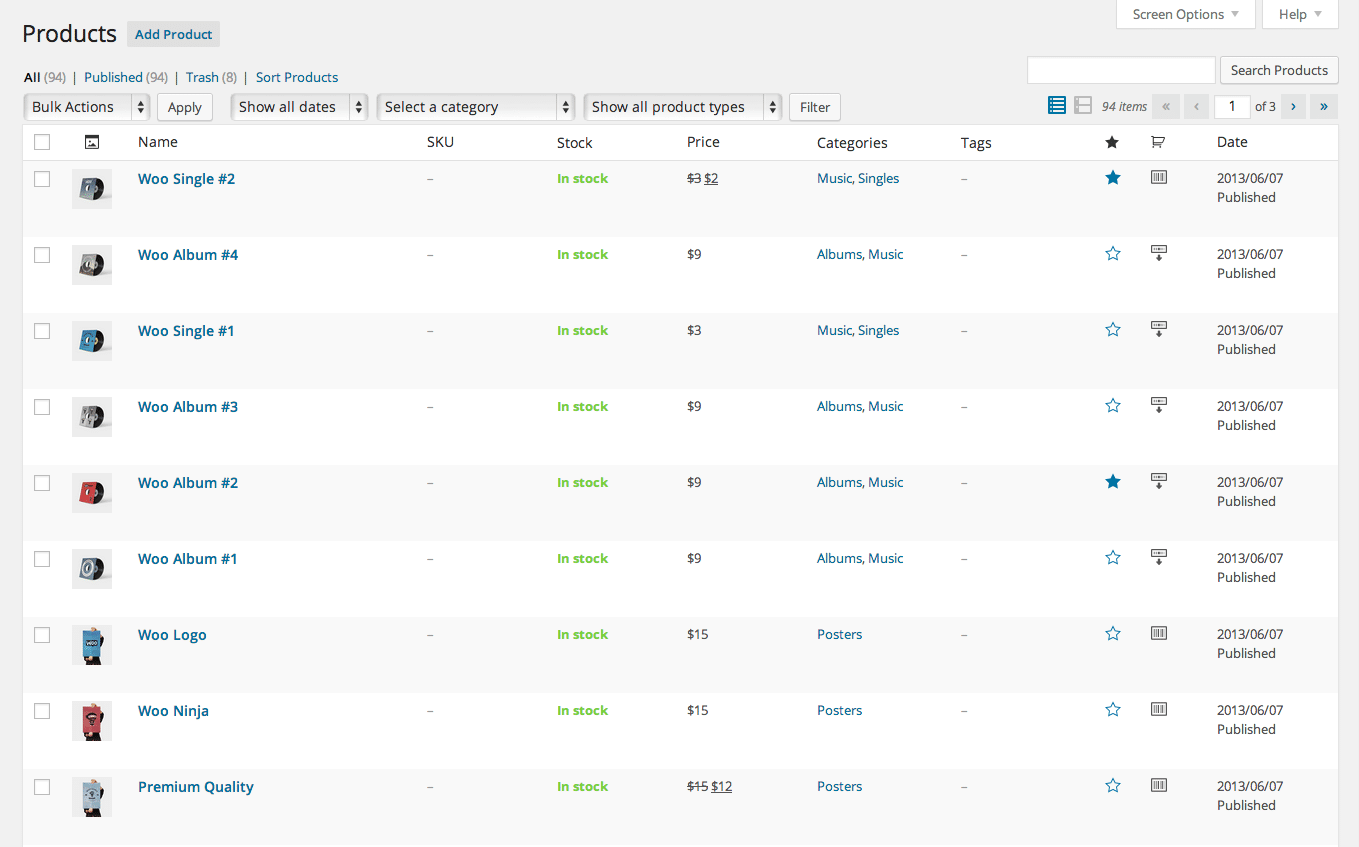
Variations Vs. Different Products
WooCommerce allows you to assign attributes to your products and use them to define product variations. Variations and attributes in WooCommerce look a bit confusing at first, but they are a powerful mechanism, which will allow you to show your products in the best way. Think of Attributes as the different properties of a product – color, size, material, etc. Variations, on the other hand, are only those attributes that matter to the product’s management.
Downloadable And Virtual Products
With WooCommerce, you can sell virtual products like themes, digital art, online books, etc. Just add a new product, describe it like any other product and place a check on the Virtual and Downloadable option in the WooCommerce product tab. A new field will appear that allows you to upload the file.
Think About Accessibility
Think about people with disabilities if you want everyone to be able to shop from your store. For example, don’t just add color squares representing available colors. Add the color name of products as well. The software used by visually impaired people can read the color and transmit the information to the visitor.
8. Promotions, Discounts, Coupons, Etc.
WooCommerce provides various functionalities and tons of plugins to help you set up discounts, promotions, and coupons.
Coupons
Coupons are very easy to enable and configure. For example, you can create a BLACKFRIDAY30 coupon which grants your customers a 30% discount on their purchase. Enable coupons by going to Settings → Checkout tab → Enable the use of coupons. A new item in the WooCommerce menu called Coupons will be added. Click on it and press the Add Coupon button. Type in the coupon name and select the type of discount it gives.
You can set a percentage discount or the exact amount of money and choose whether the coupon applies to a single product or the entire purchase. That’s it!
Sale Prices
This is another feature within WooCommerce. In the product configuration tab, there are two price fields – Regular Price and Sale Price. Leave the sale price empty if your product doesn’t have a sale price. If you give it a value lower than the regular price, the difference will be displayed as a discount on your frontend.
Wholesale / Retail Pricing
If you have regular or favorite customers that you want to give discounts to, you can add a wholesale plugin. WooCommerce Wholesale Prices is a great free plugin that allows you to set special prices for special customers.
And if you want to sell protected or hidden products that only specific people can access, you can use WooCommerce Protected Categories.
9. Adding Extra Protection
Once your online store is ready, it’s a good idea to add some additional layers of protection for you and your customers. You can start with installing some security plugins and setting up multiple backups. Make sure you have enough backups that are created regularly and stored at different locations.
Your web hosting company probably creates backups of your site too. For example, at SiteGround, we store 30 daily backups of our clients websites. Before doing major changes, don’t forget to make local copies of your site as well. Then keep some local copies on a weekly or monthly basis just in case.
10. Optimize Your WooCommerce For Performance And Scalability
There’s plenty of research conducted by giant stores which show huge drops in sales when a website takes just one second longer to load. There are several things you could do to make your WooCommerce website fast and keep your sales steady. We provide such solutions to our own customers and we know they actually work.
Use PHP7
PHP7 performs dramatically better than the previous PHP versions. Make sure that your hosting provider supports PHP7 and that your account is set to work with it. Both the front end of your site and your store’s dashboard will perform better.
Use Caching
Caching mechanisms greatly reduce the loading speed of your pages. Caching also manages the load you create on your server and the resources your site needs. There are different types of caching you can choose from. For the needs of our users, we have built custom caching tool, called the SuperCacher. It provides several levels of caching and drastically improves site speed.
Elasticsearch
If you sell a large number of products or have lots of orders, you may consider implementing Elasticsearch for your search forms. Elasticsearch is a service that dramatically improves the experience in terms of speed, quality of results, and extra functionality like search-as-you-type extras. To link Elasticsearch with your WooCommerce store, you can use the ElasticPress plugin.
Plan For Growth
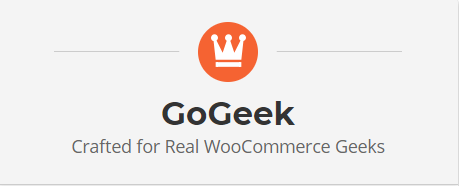 Having a hosting service that can accommodate your online store products and high traffic at any moment is a must. SiteGround’s WooCommerce GoGeek plan is a great option that can handle huge, very heavily-trafficked websites. It comes with pre-installed WooCommerce, PCI compliance, staging tool, instant backup option and more.
Having a hosting service that can accommodate your online store products and high traffic at any moment is a must. SiteGround’s WooCommerce GoGeek plan is a great option that can handle huge, very heavily-trafficked websites. It comes with pre-installed WooCommerce, PCI compliance, staging tool, instant backup option and more.
A scalable cloud hosting solution is another good option for online stores because it easily adds more resources in moments of traffic spikes, without having to migrate or transfer your site every time. With cloud hosting, you can enable automatic scaling, so when you have huge traffic and thousands of people start visiting your site, your cloud account will handle them and use more resources.
WooCommerce makes the building of even more complex online stores an easy task. It’s a very flexible plugin that has tons of features and hundreds of extensions, which makes it highly adaptable to various businesses. Hopefully, it will help you start your online store too!
For even more tips on how to create and manage your WooCommerce store, check out our eBook Starting an Online Business with a WooCommerce Store.
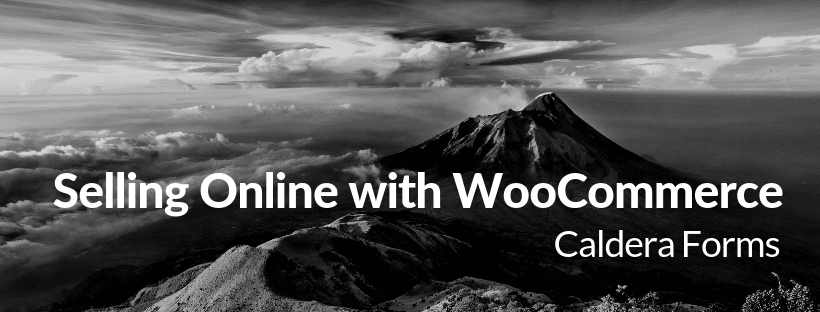
Hey, Hristo! This blog is amazing, I’m going to go through and read all of your posts. 😍 You’re doing a great job! Another fantastic article that is well laid out. – Jessica