One way Caldera Forms Pro makes things easy is it reliably sends your emails via our servers. With a few simple clicks, your form notifications emails will always be delivered.
Google SMTP server is a free service that will enable you to send emails from your website, web app or domain. SMTP means Simple Mail Transfer Protocol and it allows you to send emails between servers. Most emails are sent from this server – in fact, if you use Gmail or any Google app, you are using this server.
However, while you probably send plenty of emails through Gmail, this article will show you how to send them from a custom domain, a WordPress site or a PHP server.
Explaining SMTP Server
SMTP server has many benefits. While most hosts provide SMTP support, this might not always be the case. You can send emails from your hosting account, yet there may be some delay in delivery. Emails sent from Google servers are also less likely to be sent to the spam options.
You can have a safe and easy way to search and backup your emails. You can have more than one accounts and manage them all at the same place. It’s also easy to send emails from your website or web app.
Some services like ebook download forms, certain LinkedIn services and newsletters require users to have an email address which is not yahoo or gmail but a custom one which allows you to access these services.
“You do have a sending limit in that you can send only 100 emails a day. When you reach this limit, you can’t send any more emails for a day. This amount is not enough for most big companies but it can be for smaller companies because it’s also free,” says Rowan Washington, a technical marketer at Paperfellows.com and Oxessays.com.
You need to use these settings to set up your Google SMTP server:
- Outgoing mail server – smtp.gmail.com
- Use authentication – yes
- Use secure connection – yes
- Username – enter your Gmail address @gmail.com
- Password – use Gmail password you normally use
- Port – 465 or 587
Google will recommend using the app password for this account to make sure it works.
Sending Emails From Your Domain
To send emails from your domain, you need to own that domain. All you need to do is to log into your account and look for the email settings – it’s usually called “Email Forwarding” but it might be a bit different on different platforms.
When you do this, set up email forwarder which can send emails from your custom domain to your Gmail. Change from user@example.com to @gmail.com. You will then receive all emails to your email account.
Next thing you need to do is to set up Gmail to send emails using the domain. You need to create an email within your Gmail and it will be sent from your email address. Go to Gmail settings page and click a little gear icon to select the Settings. Navigate to Accounts and the Import tab.
Inside, find the Add another email option. Once you click on it, a popup will appear on your screen and you’ll be able to insert the details of your email address.
The next page will let you configure your SMTP server details. All you have to do is add the details we mentioned at the beginning.
Once you enter the alternative email address, Google will send you an email confirmation and a code which you have to click or enter the code manually.
You can also make other adjustments like copying your outgoing emails inside your Sent folder and for that, you will need to enable IMAP – Internet Message Access Protocol. You can use this protocol to get messages from an email server. On the settings page find the Forwarding and POP/IMAP tab. Choose to enable the IMAP option and save these options.
You should also know that Google SMTP automatically changes your From line and this can create many different problems. So, change this into something that suits you.
Go to Accounts and Import tab. Find the Send Mail as an option and mark the custom email address you want to use as a default.
Sending Emails From WordPress
While WordPress does allow you to send emails from your site, you might experience some delays in delivery. Because of this, you should use SMTP server, connect with the needed plugin and configure your site with SMTP.
Download the plugin and navigate to the plugin’s settings and to the SMTP menu. All you have to do is type in the login details of your Gmail.
Sending SMTP Emails With PHPMailer
“There are multiple sending libraries for PHP but PHP mailer is one of the most popular ones. You can install it through Composer or manually. Use the gmail.phps file and define all of the values. After that, change the filename to gmail.php and run the script. If the email is sent, you’ll see a message,” says Hans Lu, a web developer at Academized.com and Australianhelp.com.
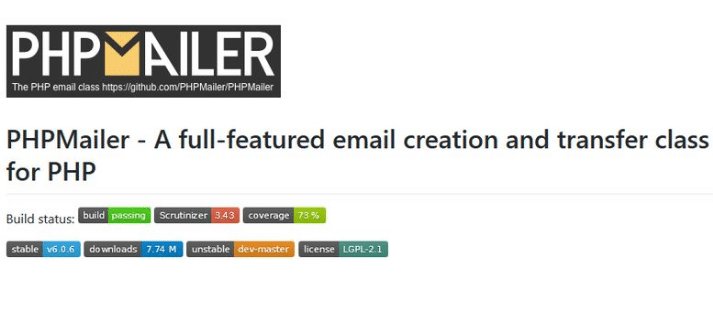
Google’s SMTP server is one of the best tools you can use if you are a small business and you need something free that works. The service does have a sending limit but it’s a good solution that’s also very easy to set up.
However, Google SMTP isn’t simple and most people get lost on the way. It’s complex and it requires some elaborate knowledge of the servers.
Majority of people who have websites don’t have this knowledge or the interest to learn about it more. As you can clearly see, there are many steps to set up the Google SMTP – but what if you could do it in an easier, better way?
The Easier Way – Caldera Forms Pro
This is a modern form builder that will allow you to receive messages in a simple, easy way. This way, you can get reliable emails quickly and right on time. It can also track all of your opens and clicks. It will also send notifications that look amazing without you having to type even a line of code. The best part is that it’s simple and easy to install, meaning that you won’t have to spend hours learning something new about this process.
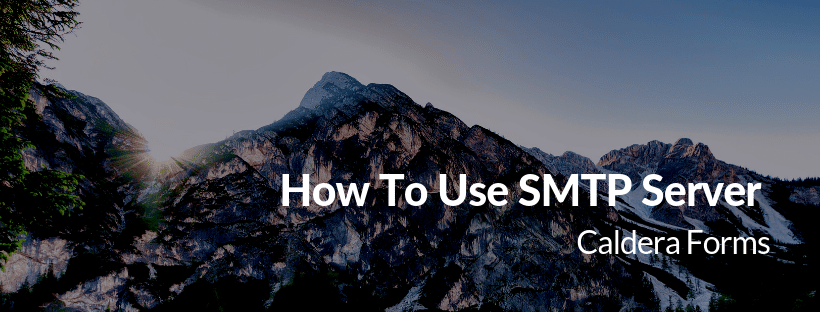
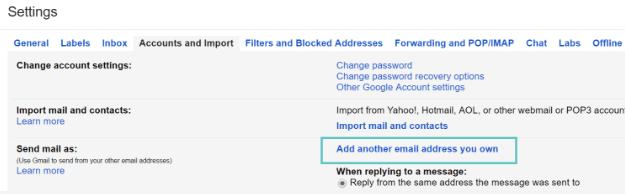
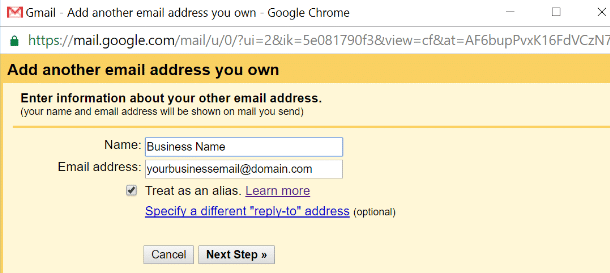
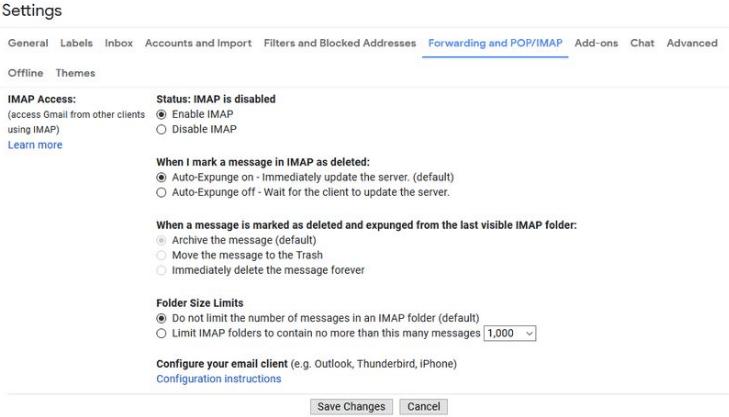
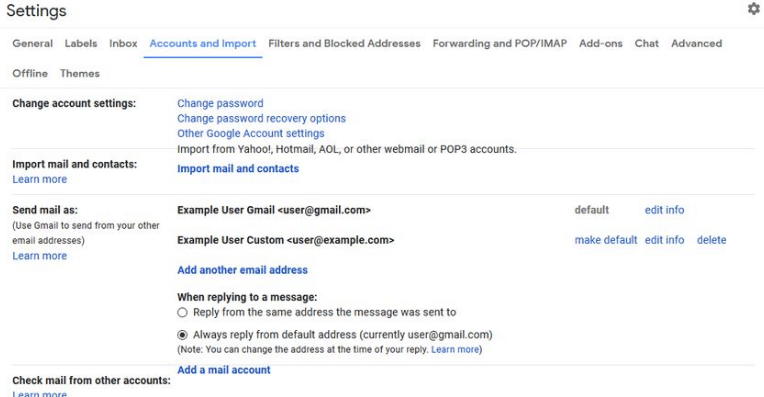
This is a very helpful article! We previously have problems in configuring our Gmail SMTP server, and this article explains it well. Thanks!