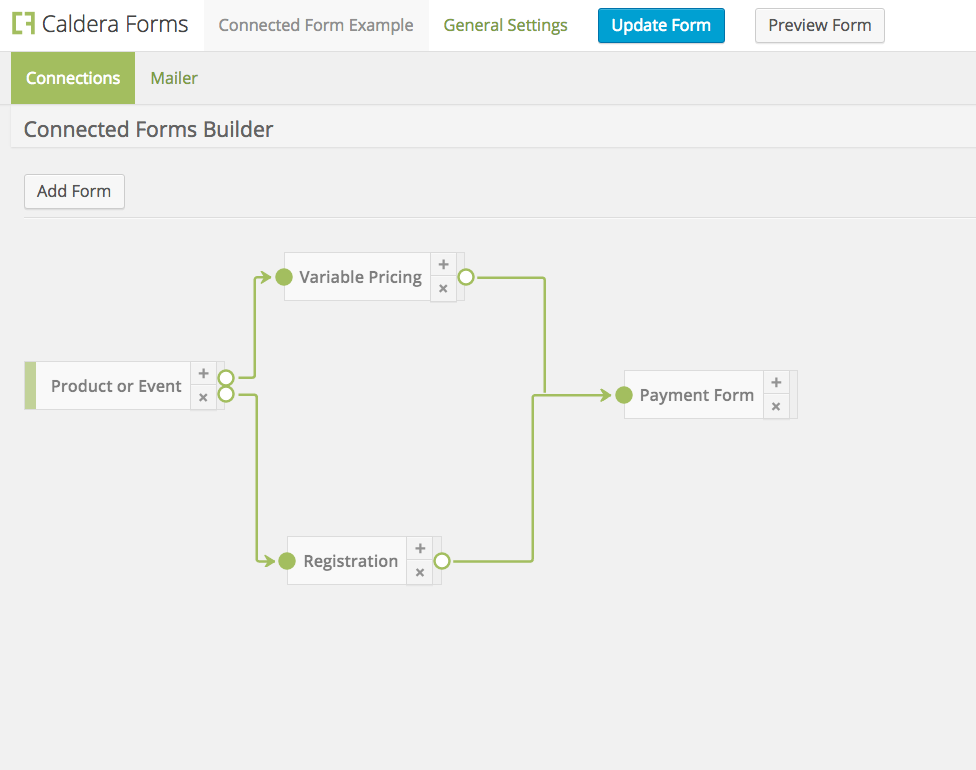Connected Caldera Forms is a special add-on for Caldera Forms that allows you to use multiple forms together as a connected sequence of forms. Opposed to regular multi-page Caldera Forms, connected forms are actually totally separate forms, with their own editors that combine to create one entry.
Creating A Connected Form
Connected forms are comprised of other, pre-existing forms. Before you create a connected form, you should create all of the individual forms that will be used to form the connected form sequence.
Once you are ready to create the connected form, you must create a new form, and select “Connected Form” as your form template. Note: This is likely to change in a future version.
Using The Connected Forms Editor
The editor for a connected form has some similarities to the normal form editor. You will see the same “General Settings” tab and the same mailer settings. Use these sections like you would in any other Caldera Form to set global settings, including whether or not to track entries in the database, and to set up the mailer.
Each connected form sequence will create one database entry and the mailer will run at the end of the sequence. The mailer settings of each individual form will be ignored when run as part of the connected form sequence. If you wish for those forms to send emails, you will need to use the auto-responder processor.

 The rest of the form editor is replaced with the connected form builder. This tab allows you to add any existing forms as segments in the connected form sequence. You may optionally add multiple, conditional connections.
The rest of the form editor is replaced with the connected form builder. This tab allows you to add any existing forms as segments in the connected form sequence. You may optionally add multiple, conditional connections.
To add a form to the sequence, click the “Add Form” button. In the modal that appears you can select any form to add to the connected form builder.
The first form you add will be shown first. This form has a green bar on the left side of its icon to show that it is the first form. Once you add multiple forms to the builder, you will need to make one or more connection from each form.
Form connections are created by clicking the plus icon. This opens a modal that lets you name the connection, choose to enable backwards navigation from that step, and to add conditional logic to the connection.
Each connection has conditional logic based on any field from the form the connection originates from. The conditional editor is the same as the one used in regular forms for conditional fields. If multiple connections are added, their conditional logic will be evaluated in order, with the first one whose conditions are met being used.
Working With Partial Submissions
You can optionally choose to show entry data from incomplete submissions in the entry viewer.
Showing Entries For Partial Submissions To Connected Caldera Forms
There are several hooks for developers to customize how partial submissions work.
Important Notes For Using Connected Forms
In Connected Forms 1.0.4 or later, you can set a fields value or default with the value of an entry from a previous form using special magic tags.
- When each form in the sequence runs, all processors of that form will be run, choose where you add your processors with care.
- Multi-page forms as parts of connected forms sequences are not supported.
- Connected Forms are not supported with the modal shortcode.
- The mailer will only run at the end of the sequence.
- It is not required, but it is a good idea to collect name and email in the first form in the sequence. That way you can follow up on partial form submissions.
- Entries are tracked based on logged in user ID or a special cookie. Cookie tracking is less reliable when a user is not logged in.
- When navigating backwards in forms, entry data will be saved. When navigating forward, you can use passback variables to add field values to the URL and then set them as defaults for a form field using
{get:*}magic tags.