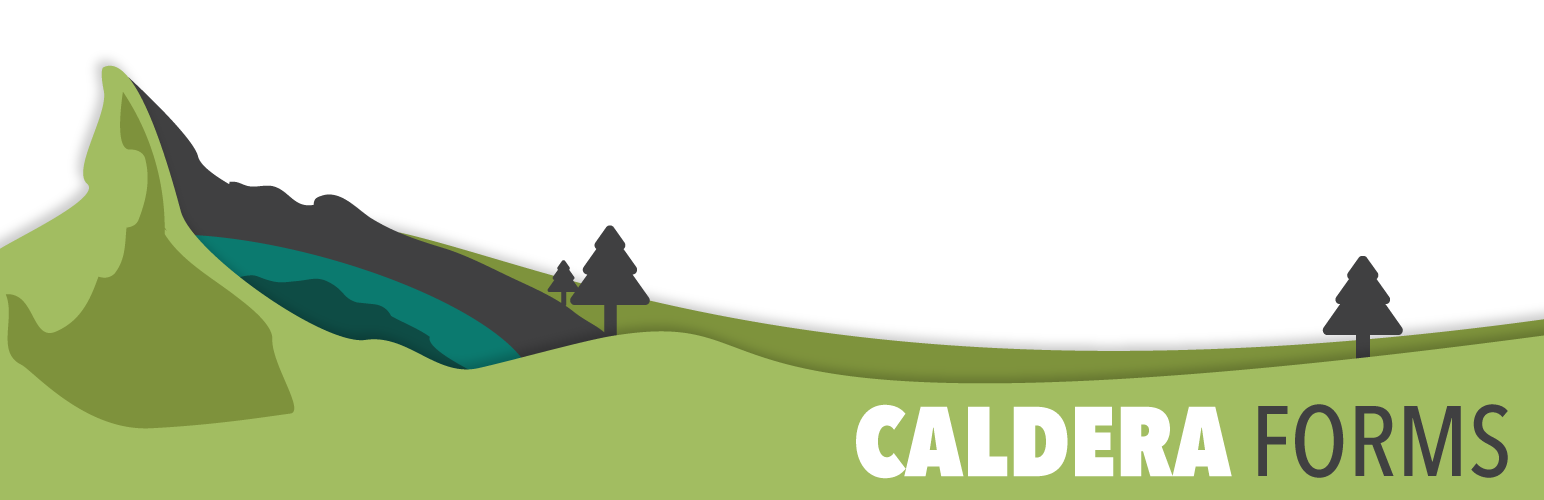This getting started guide covers the steps taken in creating a new form, adding it to a page on your WordPress site and setting up a menu link so user may easily find the form. In this example, we will cover creating a simple contact form from a template, and adding it to your Contact Us page.
Creating The Contact Form
Step 1: Go To The Caldera Forms Admin Page
Inside your WordPress dashboard, navigate to Caldera Forms link and click on it. This will bring you to the Caldera Forms Admin page.
Step 2: Create A New Form
Select the New Form button which will be allocated at the top of the screen, inside the Caldera Forms menu bar and a modal will pop-up with predesigned templates.
Step 3: Selecting A Template

While the template options are open, we will be selecting the Contact Form template and name your template accordingly, in this case we will name it Contact Us Form.
You may need to alter the form to your liking and adjust the email configuration for the form such as the email subject, recipients and such. Here is a great guide that will explain all the email notification settings you may use in Caldera Forms.
Adding Caldera Forms To A Page
Step 1: Editing The Page In The WordPress Dashboard
While logged into your WordPress dashboard, navigate to Pages and select All Pages. If you have an existing page you will simply edit the page and if you are looking to add a new page, you can create a new page.
Step 2: Adding Caldera Forms Shortcode To The Page
Once you are in your page editor inside WordPress, a Caldera Forms button will be available at the top of your WYSIWG editor (next to the Add Media button). Click the Caldera Form button to add a form to your page, this will open up a pop-up window where a list of your Caldera Forms.

Select the form we created in the previous steps, and click Insert Form. This will insert the Caldera Forms shortcode into your Contact Page. Save your changes. If you have never worked with the Caldera Forms shortcode before, please have a look at the Getting Started With Caldera Forms shortcode guide.
As a point of interest, Caldera Forms inherits the styling from the element that it is nested in. If your Caldera Form is inserted into a 1/3 column it will inherit that columns styling and width.
Add Caldera Form To The Menu
Step 1: Navigate To The Menu Settings Inside WordPress
To add your contact page to your WordPress menu, simply navigate to Appearance and select Menus within your WordPress dashboard.
Step 2: Add Your Caldera Form to the Menu
Select your menu, if you are using more than one menu on your WordPress website, that you would like to add the Caldera Form to.
When adding items to a WordPress menu, there will be a meta box (to the left) with a couple of options such as: pages, posts, categories or a custom link.
Select Contact Us which should be found under pages, if you have your Caldera Form linked to another page or post you may select that one and click Add to Menu and Save Menu.
Now when you view your website you will have a new link in your menu that says Contact Us and when a user clicks on this link they will be directed to your contact page where Caldera Forms is displayed.