Contact forms are great. They give people a way to reach you via your website without exposing your email address.
But you can use forms for so much more than sending a message.
In fact, you’re already using forms all over the place, even if you’ve never noticed it.
Posting a status update on Facebook? You’re filling in a form, and your form submission appears in your timeline.
Sending an email? You’re filling in a form, and the information you entered zips across the internet to another server.
Transferring funds between bank accounts? You’re filling in a form, and the bank processes the request to verify and start the transfer.
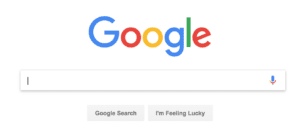
We should think of forms as tools to create interactive experiences. That way we’ll find more opportunities for using them.
Here are five examples to get you going.
1. Request Specific Information
This is a small step up from a typical contact form.
Don’t stop at asking for a name, subject line, email address, and message. Get specific with the types of information you want to gather.
Imagine that you’re building a website for an organization. It could be a business, a church, or a community association.
There’s tons of potential for forms here: Sales inquiries. Membership applications. Purchase orders. Support requests. Event bookings.
All these forms need specific types of information. By creating a form for each use case, you can define the required information in each situation.
A sales inquiry form can profile a potential customer. This helps a salesperson provide a more personalized and relevant response. A membership application form can include group rules and policies. If a dispute arises later on, you have a record of their agreement.
(You get the idea.)
If you want to get fancy, you can use conditional logic. This allows you to display different field inputs, depending on what’s already entered.
Let’s say you’re building a Support Request form for a business that provides IT management services. One of the questions in the form is “What do you need help with?” The answer options include “Computer”, “Printer”, “Internet”, “Phone”, “Email”, and “Other”.
Depending on their response, you can ask different follow-up questions. That way you’re not cluttering the form with unnecessary form fields. Plus you’re keeping the user focused on submitting a single issue at a time.
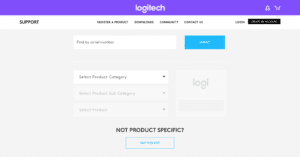
Action item: Look at your existing tasks and processes. Can you replace, or support, any of them with a form? For each one, list the required and optional information that you need to gather.
2. Trigger a Set of Automated Actions
What happens after a form gets submitted?
We’re thinking about two sides here: What does the user see, and what happens behind the scenes?
There’s a simple default that a lot of form builders use:
- The user sees a “Thank You” confirmation message.
- The website saves the form entry to the database.
- The website sends a notification to the site administrator.
That’s fine as a starting point. But there’s a lot more you can do.
What if you didn’t show the user a simple confirmation message? What if you redirected them to a special Thank You page that outlined next steps? Or pointed them to popular blog posts? Or invited them to sign up for an email newsletter?
Don’t stop at saving the form submission to the website’s database. What else can you do? What if some of the information goes over to another system? What if sales inquiries go to a CRM? What if support requests go to a helpdesk?
Or what if the form isn’t only for sending information? What if a membership application form also created a new user account on the website?
The secret here is to think in steps and goals. A user submitted a form. What happens next? What information do we have? Where should it go? What are we going to do with it? What does the user expect to happen?
Sticking with the membership application example, follow-up steps could include:
- Create a new user account
- Send the new user a welcome email
- Add the user’s email address to the member mailing list
- Notify the site administrators that a new user has registered
You can also lean on conditional logic here, too.
Depending on what’s gathered in the form, you could trigger different follow-up actions.
For example, you could include a single “Sign up for our newsletter?” checkbox in a sales inquiry form, and add anyone who checks it to your mailing list.
Action item: Review your existing forms. Consider where, when, and how they’re used. Are there follow-up steps that you’re doing by hand? Look for opportunities to automate those steps.
3. Accept Payments
What if a form submission required payment to go with it?
Going back to some of my examples from earlier:
- Membership applications with optional, premium tiers.
- Purchase orders with a calculated total, including tax and shipping fees.
- Event bookings that include a registration fee.
That’s a big change. The forms we use to gather information become forms that we use to generate some revenue.
And the nice thing about them being forms, as opposed to invoices, is that you’re not a bottleneck. Purchases and payments happen without customers waiting on you to start the process.
Note: As soon as we start talking about money changing hands, things get sensitive.
Collecting payment information through online forms is a serious business. PCI Security Standards exist for that very reason. They protect consumers’ data from fraud, identity theft, and other malicious uses.
You don’t want to be the one handling this, which is why payment processors like Stripe and Braintree exist. They’re responsible for handling the actual transactions. They act as a sort of middleman between your website and your customers.
Action item: Look at the offline transactions and invoicing that you’re already doing. Can you move any of it to your website for self-serve payments by your customers?
4. Create a Standalone App Using a Form
What if the purpose of a form wasn’t to send information anywhere, or to take payments?
What if the form existed as a standalone application?
Surveys. Polls. Quizzes. Calculators. These sorts of interactive tools are interactive and super popular. (Think of all the “What _ are you?” quizzes that’ve popped up on Facebook over the years.)
Related: How online quizzes can grow your email subscriber base
You can build these tools as custom forms. All you need is a mix of creative thinking, calculated values, and — surprise! — conditional logic.
Imagine a business creating a lightweight calculator or self-audit. After submission, the results go out in PDF format via email. That’s super useful by itself, but it’s also a great lead generation tactic for the sales team.
Action item: What useful tool could you create using a custom form? What value does it provide to the user? Brainstorm ideas. Start with something that’s quick and easy to build.
5. Edit Database Entries
What if you used a form to edit entries in a database?
That’s all the WordPress admin area is. It’s a collection of forms connected to the WordPress database.
And you can do the same thing on the front-end with forms.
This gets a tad complicated, but stick with me here:
Imagine you’re building a website for a community association. A section on that website showcases local businesses from around the neighbourhood.
Each local business owner has their own business profile. On the backend, the profiles are a custom post type in WordPress.
We don’t want these business owners mucking about with the WordPress backend. So we let them edit their business profile from the front-end, but only when they’re logged in.
To the business owner, this is how they manage their profile. They’re not fussing with the WordPress editor. Instead, they’re editing information in a custom form. But they don’t need to know that.
Custom Forms Can Do So Much More Than Sending Messages.
In this post I’ve touched on:
- Gathering specific information for different use cases.
- Triggering actions based on form submissions and the gathered information.
- Using forms to accept payments.
- Creating standalone mini-applications with custom forms.
- Using forms to edit database entries, e.g. a replacement for the WordPress post editor.
If you take anything away from this post, I hope that it’s a newfound appreciation for the flexibility of forms.
And if you’re already using forms in creative ways, I’d love to know about it. Share your work in the comments below, or give @andymci and @calderawp a shout on Twitter.

One thought on “How to Use Custom Forms to Your Advantage”